How to Write Shopify Store Error Messages
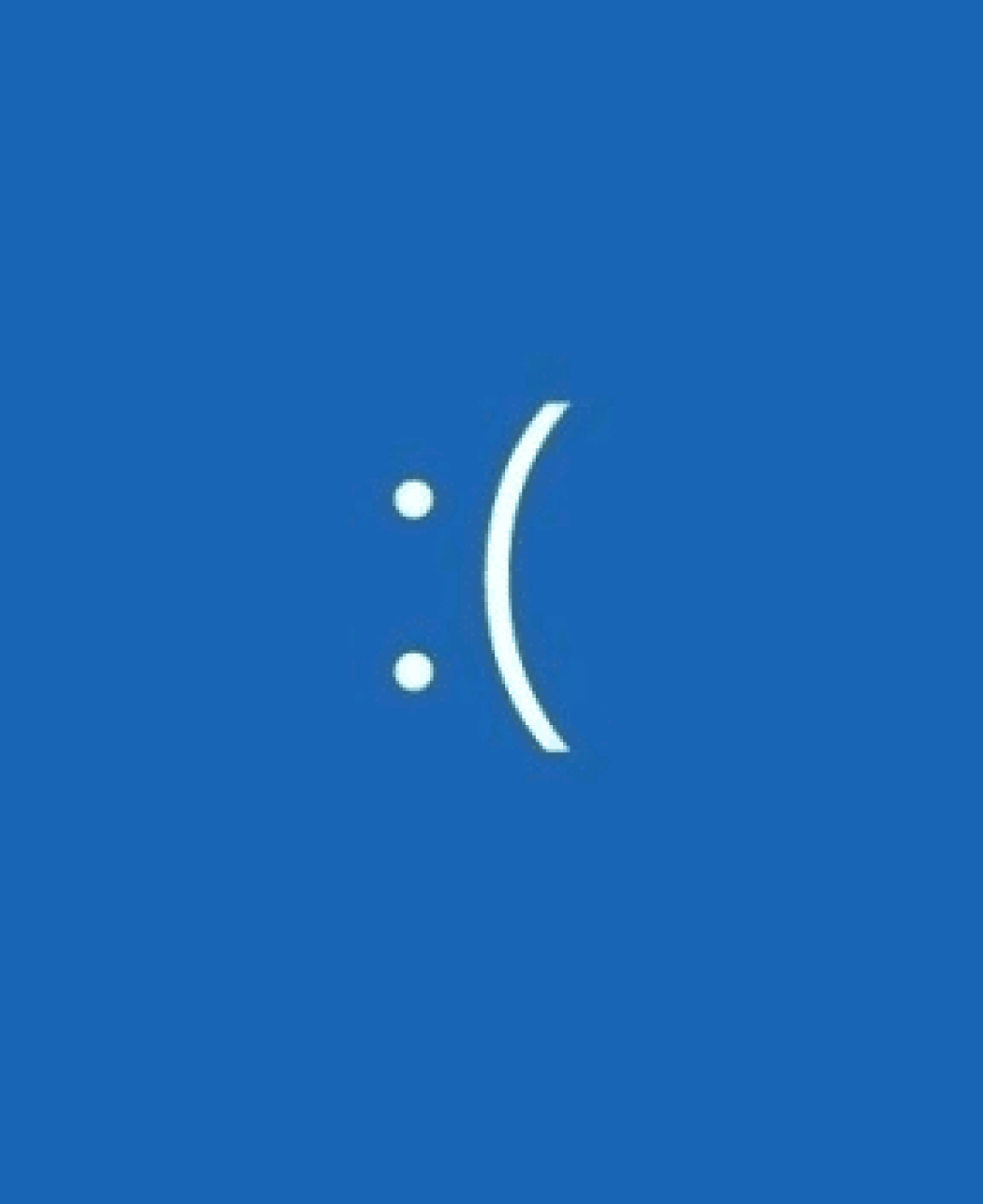
In an ideal world, every interaction your customers had with your online store would be as smooth as silk. There’d never be any page loading issues, or broken images to worry about, and placing an order would be as simple as clicking a few buttons.
Unfortunately, errors can happen, no matter how carefully you build your online store. Something could go wrong with a snippet of code, or a plugin’s API request could fail. Sometimes, even customers can make mistakes when entering information, which cause errors to occur.
Your job as a Shopify store owner, or developer, isn’t just to keep the number of errors to an absolute minimum. You also need to ensure customers see the right information when something goes wrong, in the form of an “error message”.
Error messages let your customers know exactly what’s gone wrong with their request, as well as (sometimes) what they can do to fix the issue. Today, we’re going to share our behind the scenes tips on how to write Shopify store error messages, that improve customer experiences.
What are Shopify Store Error Messages?
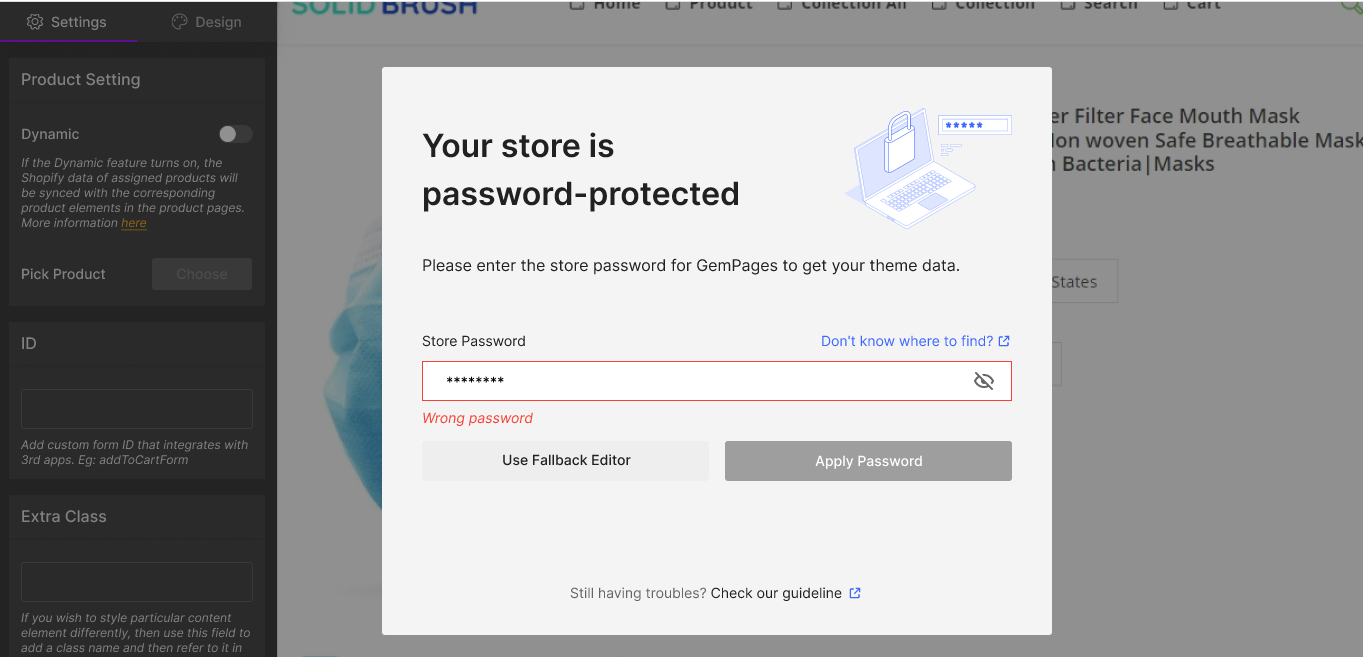
Shopify store error messages are the notifications or prompts that appear on a web page when something goes wrong during a user’s interaction with your site.
At a basic level, they’re there to tell your users that the action they’ve tried to take couldn’t be completed. On a deeper level, they explain why the action failed. We’re all familiar with common error messages that occur on virtually any website, such as:
- 404: Not Found: This is the error that appears when a requested page or resource can’t be found on a server, usually due to a hosting problem.
- 500 internal server error: This is the generic error message that appears when there’s a problem on the server’s end that prevents a request from being completed.
- 403 forbidden: This error message shows that the server understand the request, but can’t authorize it for some reason.
- Connection timeout: This is what happens when a server takes too long to respond, sometimes as a result of a poor internet connection.
Shopify stores all have these error messages, which are either displayed in a default format (Depending on your theme), or can be customized with the help of a Shopify developer. However, there are some other error messages that appear on a Shopify store too, such as:
- The wrong password error message for store admins and customers with accounts.
- The standard “Error” message for Shopify’s accessibility controls.
- Error messages that appear when a user attempts to add a product to their cart that is unavailable or out of stock.
- Checkout error messages that appear when a purchase can’t be completed.
- Error messages that indicate someone has entered the wrong information in a form (such as an incomplete email address, or phone number).
Why are Shopify Store Error Messages Important?
Compared to some of the other aspects of a Shopify store, like the home page and product pages, error messages can seem like a small, and even insignificant part of the customer experience. However, they’re crucial to reducing the frustration consumers can feel when interacting with your store.
Used correctly, they boost the user experience by helping website visitors detect the source of a problem, and fix it, so they can complete a purchase or another action. Effective error messages guide customers through the next steps they need to take when something goes wrong when adding a product to their cart or completing a checkout form, so they can finish their purchase.
This can significantly increase your conversion rates, by ensuring customers don’t simply give up, hit the back button, and look for the product they want elsewhere.

Displaying error messages can also be a good way to build trust with customers, by giving them a transparent insight into how your store works. They can even boost your brand’s reputation, particularly if you use your own personality and the right language in your messages.
How to Edit Shopify Error Messages
Depending on the error messages you want to change within your Shopify store, you might need to consider working with a developer to access Liquid code within your theme. However, there are some standard error messages you can customize yourself.
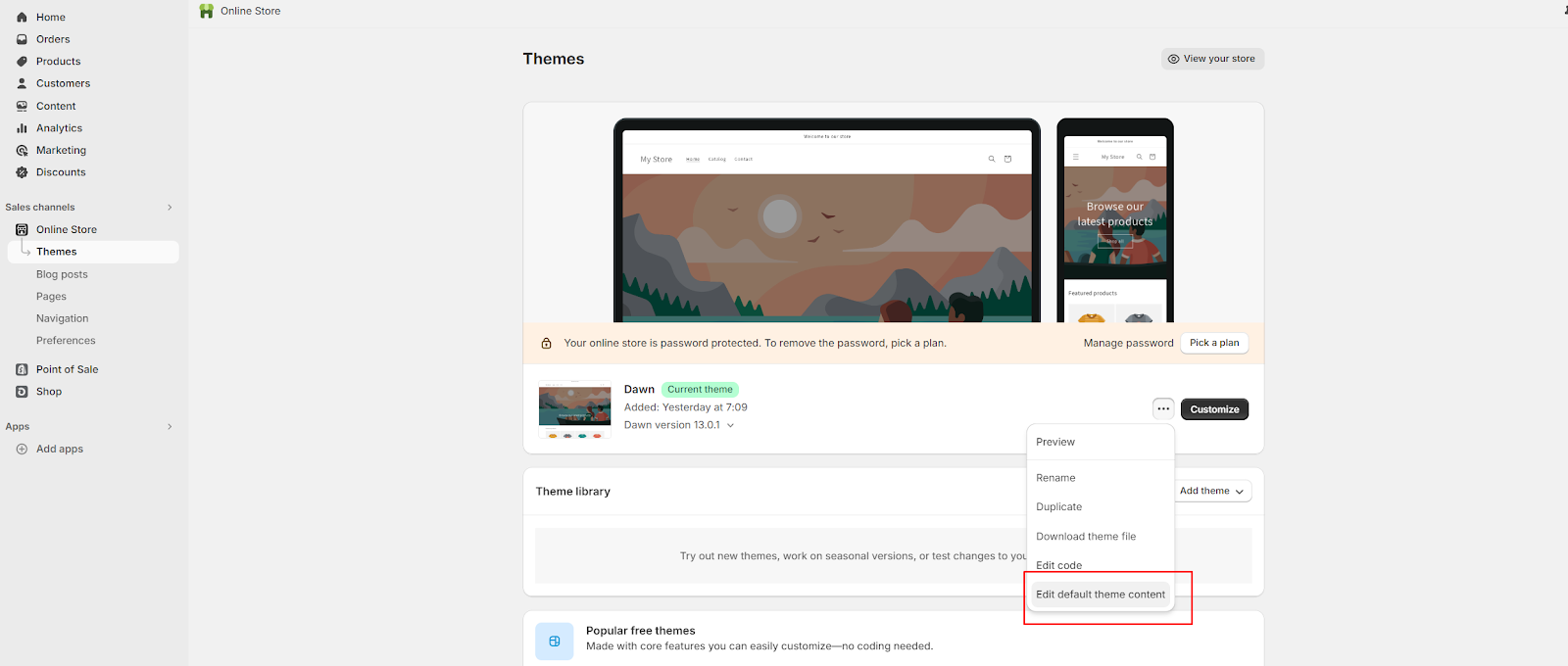
Usually, the first thing you’ll do is go to the “Online Store” section of your Shopify admin page, and click on the “…” menu next to the theme you’re using. From there, scroll down to Edit default theme content. This will take you to a simple page where you can change the content for different pages on your store.
For instance, if you want to change the error message that appears when a customer tries to purchase a product that’s not available, you can go to the “Checkouts and System” section, and scroll to “General errors”. Here, you’ll find a range of messages you can alter within the checkout process:
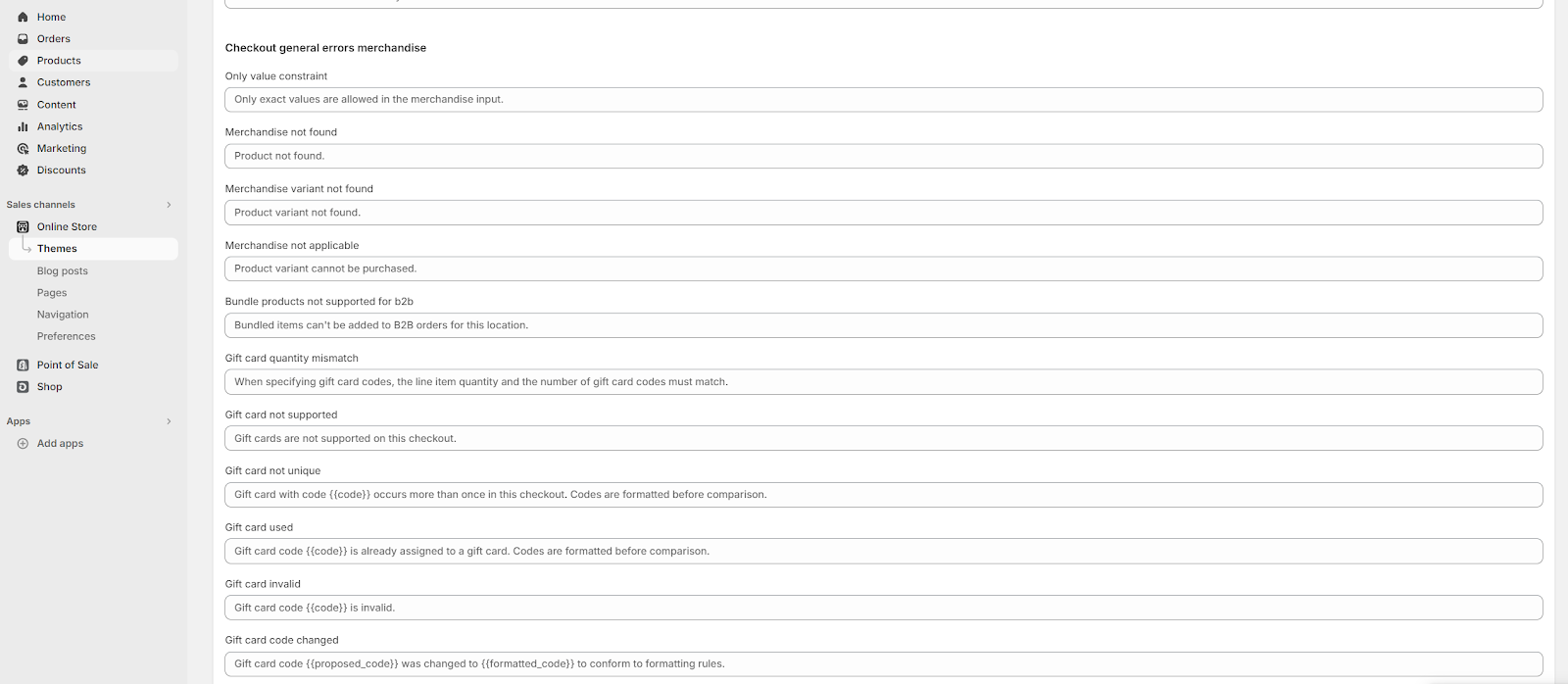
Shopify actually offers a lot of different error message options for different types of issues. For instance, you can create a message for when contact information doesn’t match a user’s account, or when a customer fails to enter a piece of contact information required for the purchase.
How to Write Good Shopify Store Error Messages
Once you know how to edit your Shopify store error messages, the next step is making sure you use the right wording and language. While you can always stick to the default suggestions offered by Shopify, it can be helpful to add a touch of your company’s own personality into the mix.
Here are our top tips for the best Shopify error messages:
- Be Clear and Specific
Your Shopify error messages aren’t the best place to get super creative with your store’s messaging. You can save that creativity for your SMS and email marketing campaigns. Focus on making sure your messages are clear, simple, and straightforward. Don’t bombard customers with technical jargon, and write in a straightforward, conversational tone.
- Explain the Issue
Error messages should be informative, so customers know exactly what’s gone wrong, and why. For instance, if your customer can’t complete a purchase because the payment information they’ve entered is wrong, let them know that there’s a problem with their card number, or registered address.
It also helps to direct customers to the place on the screen where they need to update their information.
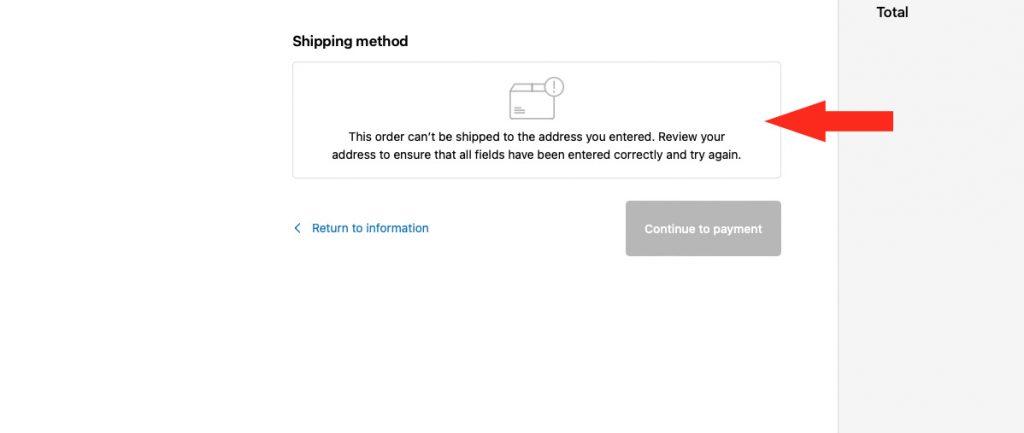
- Suggest Solutions
Don’t just tell the customer something has gone wrong, let them know what they can do to fix the issue (if there is a solution). For instance, if an order can’t be completed, let your customer know that you’re unable to process the transaction because “one of their items is out of stock”. Then tell them to remove the out-of-stock items, and try again.
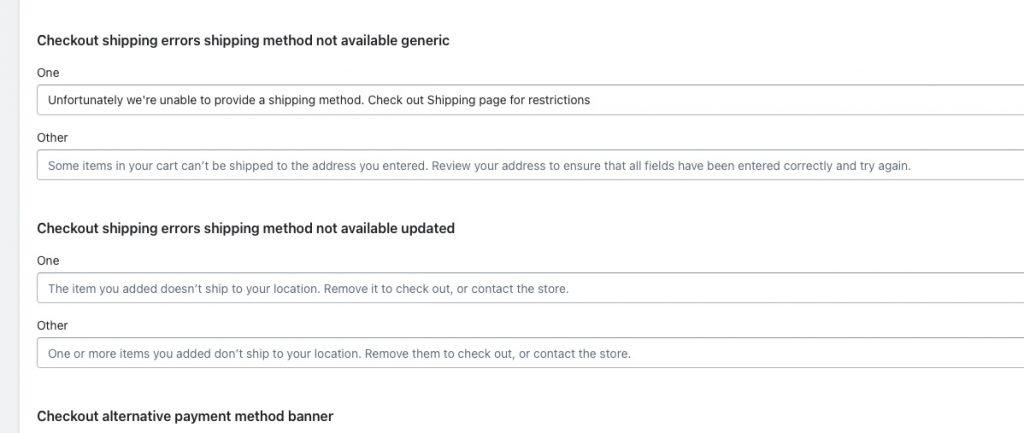
- Use Visual Cues
It can sometimes be helpful to incorporate icons or special formatting in your error messages. For instance, if your entire checkout page uses black font, present your error message in a red box, so it clearly stands out. If the issue has something to do with a customer’s credit card, use the icon of a credit card to let them know where they should scroll to.
- Keep Your Message Positive
Even if the error on your Shopify store is happening because of something your customer has done wrong, that doesn’t mean you should berate them for it. Condescending or negative language can harm the customer experience and alienate your buyers. Keep things positive, such as saying “Did you mean…” rather than “X is wrong”:
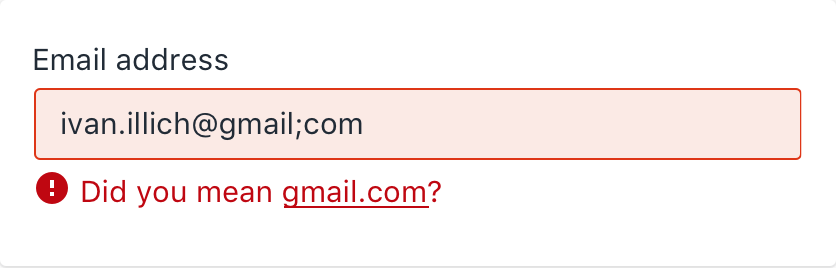
- Be Consistent
Ideally, the error messages on your site should follow a consistent tone and style. If your message for an incorrect email says something like “Whoops, that doesn’t seem right, try checking your spelling”, the error message you show for an incorrect address shouldn’t be “Error: Incorrect address”.
Similarly, if error messages on your checkout page show up in red, make sure you use the same color and font style across other store pages.
- Be Careful About Sharing Too Much Information
Letting your customers know exactly what went wrong with their request, giving them advice on how to fix the problem, and even providing error codes can be useful. However, be careful not to give away too much data about your store. Don’t make your messages too technical. Ensure they’re easy-to-understand, and actionable, but also generic enough to protect sensitive data.
- Pay Attention to Feedback
Finally, just like any strategy for improving user experience on your online store, it’s important to ensure you’re constantly testing and optimizing. Pay attention to any messages you get from your customers about unhelpful error messages. Look at whether your cart abandonment rates increase after you introduce different language or suggestions.
Master Shopify Store Error Messages
Shopify store error messages might seem like a small part of your overall website experience. However, they can have a significant impact on your brand’s reputation, your relationship with customers, and your chances of conversions.
Don’t make the mistake of using complex, or unhelpful error messages. Simplify the shopping experience for your customers with the right notifications.
.svg)








.svg)