Shopify Collaborator Accounts: Everything Freelancers and Business Owners Need to Know
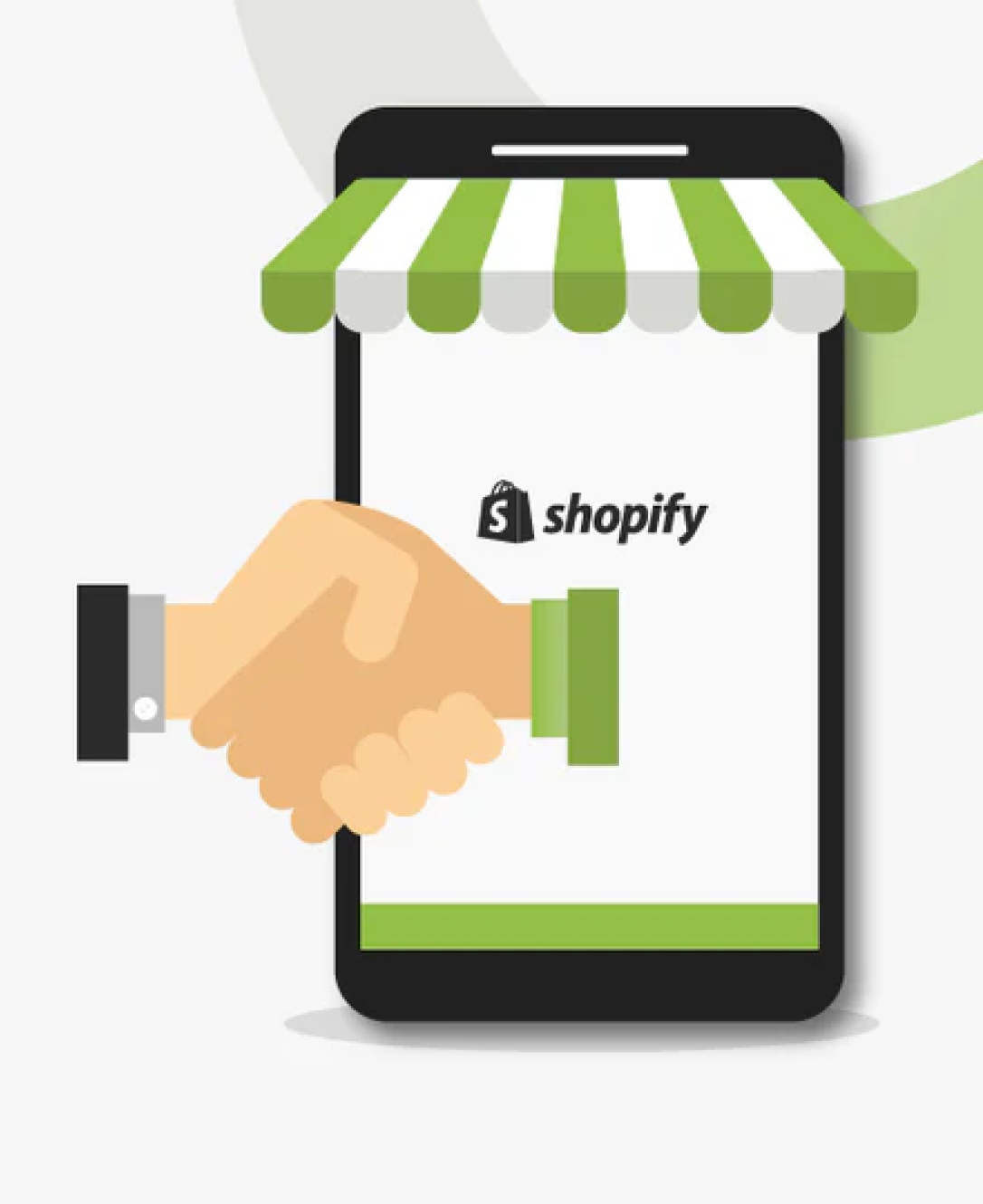
Collaboration is often the key to building an effective Shopify store. Business leaders need to collaborate with marketing professionals, developers, and designers, to optimize their websites, enhance the user experience, and even increase their chances of conversions.
However, not everyone you “collaborate” with as a business owner will necessarily be a long-term member of staff for your company. There are plenty of times when Shopify store owners want to work with developers, designers, or tech experts on short-term projects too.
That’s where Shopify Collaborator accounts come in. Unlike standard staff accounts on Shopify, Collaborator accounts allow freelancers, agencies, and other experts to request access to specific components of a Shopify store, often for a limited time.
They ensure business leaders can work with Shopify Experts on everything from theme design to marketing campaigns, without losing too much control over their websites.
Here’s your guide to using Shopify Collaborator accounts, either as a store owner, or a freelancer.
What are Shopify Accounts? Roles in Shopify
There are three types of account available on the Shopify platform (depending on which plan you use). The first type, included on all Shopify plans, is the “Store owner” account. This is the only account that comes with permissions for things like managing payment and billing information, or changing Shopify plans.
Staff accounts, on the other hand, are included only on certain Shopify plans (Shopify and above). These allow store owners to grant staff permissions to employees which allow them to:
- Edit, delete, and export orders
- Edit inventories and products
- Manage discounts and gift cards
- Export customer profiles
- Access reporting features
- Manage marketing campaigns
Collaborator accounts are a little different. They still provide people with access to your store, but they don’t count towards your store’s staff limit.
What are Shopify Collaborator Accounts?
Shopify Collaborator accounts are a special type of account designed by Shopify to give Shopify Partners access to a Shopify admin, directly through their “partner dashboard”. They’re one of the most flexible accounts available from Shopify, giving store owners complete control over the sections of a store the collaborator can access.
Business leaders can use Shopify Collaborator accounts to allow freelancers, agencies, and experts access to various parts of their store, such as their theme editor, reports, and certain administration capabilities. Only store owners, or staff with the “Manage Collaborator Requests” option can grant a collaborator access to a store.
Once permission is granted, the store owner can choose exactly which aspects of the Shopify store the collaborator should be able to access. Here’s a quick list of all the permissions available:
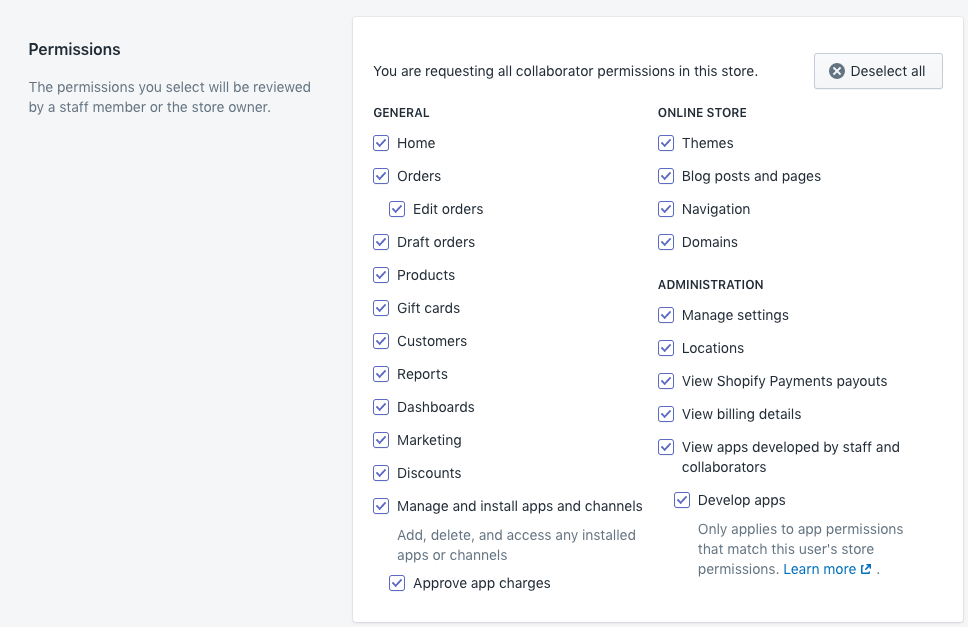
How to Add a Collaborator to Your Shopify Store
Adding a Shopify Collaborator to your store is a little different to setting up a Staff account. Giving staff permissions on your Shopify website is as simple as logging into your Shopify admin page, clicking Settings and selecting Users and Permissions.
From here, you can add a new member of staff, and select the permissions you want to give to your employee. Alternatively, with Shopify Collaborator accounts, a Shopify Partner has to “request” access to your store. Here’s how the process works.
Step 1: Creating Access Request Codes
For security purposes, business leaders using Shopify can ask Shopify Partners to enter a “request code” whenever they submit a collaborator request. This basically just prevents every Shopify Partners from having the option to request access to your store.
While you can turn this feature off, we’d generally recommend keeping it on, so you know for sure who is asking for collaborator access at any given time.
To create your 4-digit code, you’ll need to head to the Users and Permissions section of your Shopify store (similar to when you’re creating a staff account).
Click on the Collaborators section, and check the box that only allows people to send a collaborator request with a code. You can then click “Generate new code”.
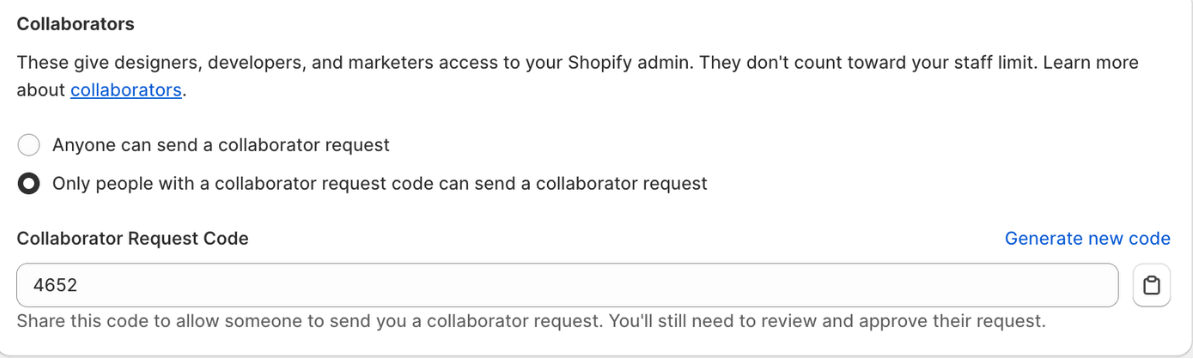
Note: You can change this code whenever you like by following the same process, just in case you’re worried about any security or privacy issues.
Step 2: Ask Your Collaborator to Request Access
Once you have your code, you’ll need to send it to your Shopify Partner or collaborator. Notably, only official Shopify Partners can request Collaborator access for a store. If you don’t have a Partner account already and you’re trying to work on another company’s website, you can sign up here.
Once a freelancer or contractor has their Shopify Partners account, they can log into the Shopify Partner dashboard, and click Stores. From here, they can select Request Access to a Store and enter the URL for the site they want to work on.
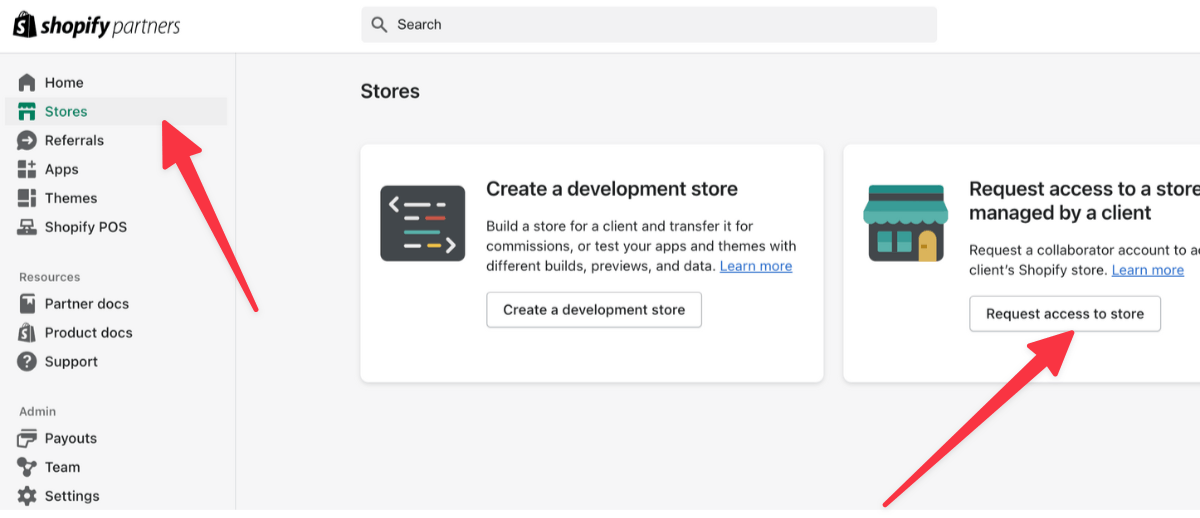
Underneath the URL input form, Shopify will ask for the four-digit Collaborator code you already gave to your freelancer. They’ll need to input this code, then select any permissions they’re going to need when on the website. There’s also the option to “select all” permissions.
Collaborators can also enter a personalized message (to let store owners know who they are), before submitting the request.
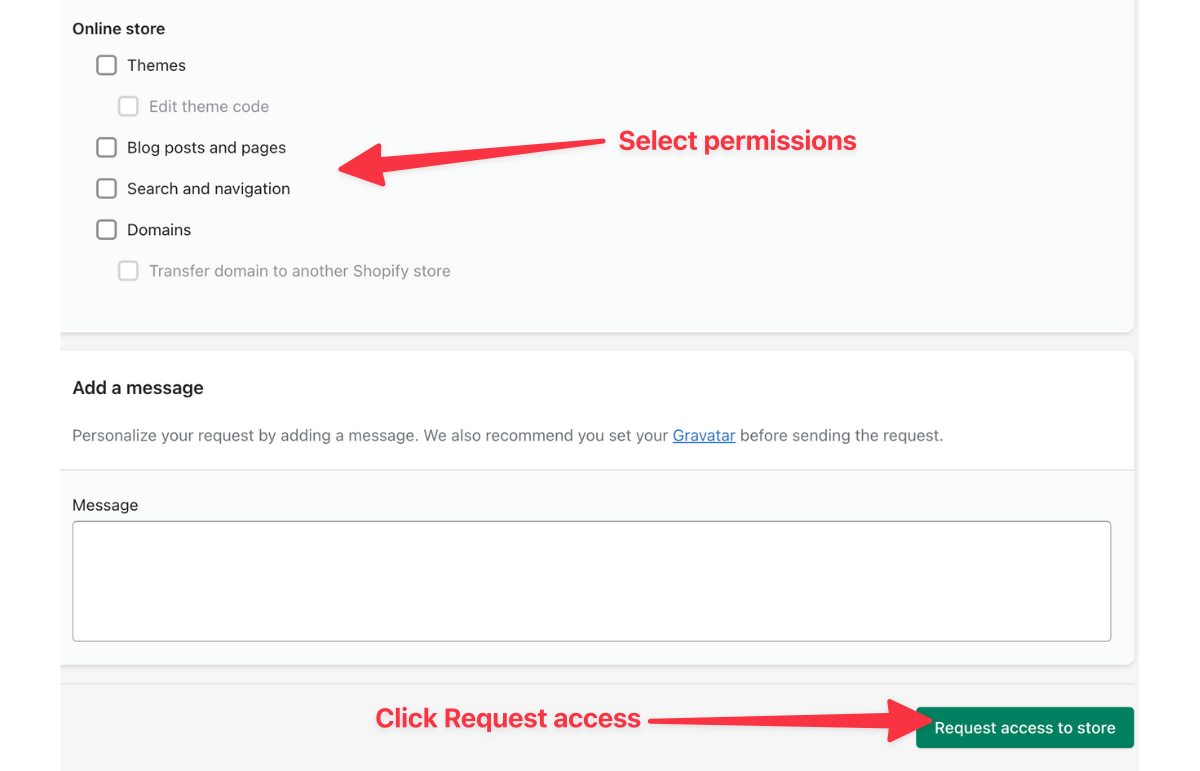
Step 3: Approving Collaborator Access
After a collaborator submits their access request, you (the store owner) will receive an email, and a notification on your Shopify homepage. You can check the request from your Collaborators dashboard, and modify the request to remove permissions you don’t want to give.
You should then be able to see your new collaborator in your Shopify Users and Permissions section.
Shopify partners can also check which stores they have access to at any time, by going to the Stores tab of their partner dashboard. From here, collaborators can also modify or cancel requests, and check their current status.

How to Remove Collaborator Access on Shopify
After a contractor or freelancer receives access to a Shopify store as a collaborator, they can work on the components of that store from within their Shopify Partners dashboard. This means they don’t have to actually log into the website as a “staff member”.
Once the collaboration is complete, there are two ways to remove access to a Shopify store. One option is for the contractor or freelancer to remove the “store” from their Partners dashboard. All you need to do as a freelancer is go to the Stores tab on your dashboard, find the store you want to leave, and click on Actions then Remove Access.
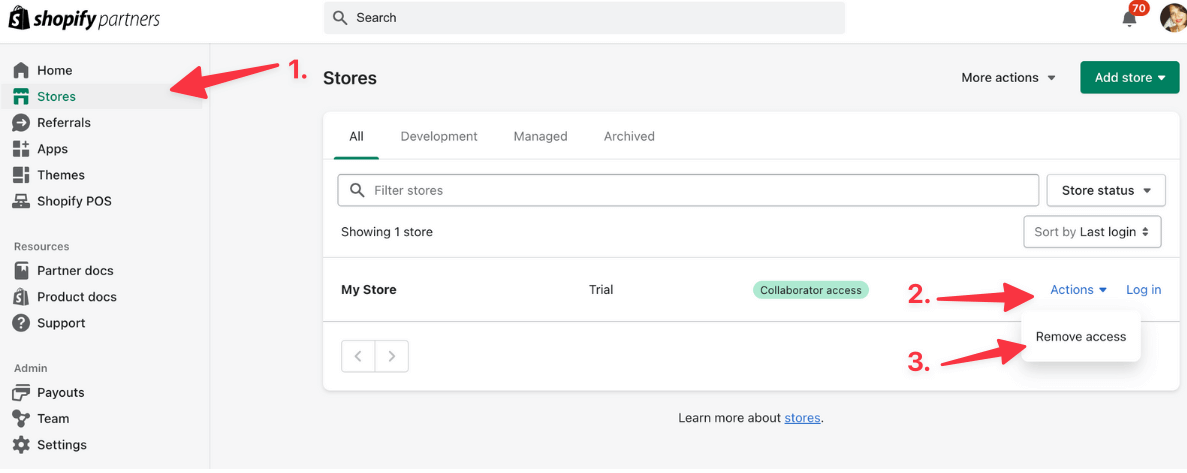
Alternatively, Shopify store owners can remove collaborators themselves, from within the Users and Permissions section of their Shopify admin account. To do this, click on Users and Permissions then click on the name of the person whose access you want to change.
You can either choose to modify the collaborator’s permissions, or take access away from them completely, with the Remove Account button. Once you click Remove Account, you’ll need to enter the password you used to sign up to Shopify, then confirm the request.
This process completely removes access to your store for the chosen collaborator, meaning they’ll need to send a new request if they need to work on the site again.
Taking Advantage of Shopify Collaborator Accounts
Shopify Collaborator accounts are an excellent tool for business owners and freelancers alike. They ensure store leaders can access temporary, or even long-term support from experts in design, development, and marketing, without drawing from their staff account limit.
Plus, they give business leaders plenty of control over the exact amount of access each collaborator should have. This means you don’t have to worry about a theme designer diving into administration features, or reports on your website.
If you’re looking for a partner to collaborate with on your Shopify store, reach out to the Storetasker team today to find the ideal expert for your project. Alternatively, if you’re a contractor or freelancer searching for new clients, apply to join the Storetasker team today.
FAQ
What is a Shopify Collaborator account?
Business owners can use collaborator accounts to allow partners via Shopify Partners access to their admin through the Partner Dashboard, or with the Shopify app. Collaborator accounts only give partners access to the specific parts of your store you want them to work on.
What is the difference between a collaborator and staff account on Shopify?
Staff accounts are intended for long-term members of your business who need permissions for things like adding products to your store or managing orders. Collaborator accounts are intended for more short-term projects, and allow you to control what kinds of permissions Partners can access. Collaborator accounts don’t count towards your Shopify staff account limit.
What are the limitations of Collaborator accounts?
Collaborator accounts cannot perform certain owner-level actions, such as managing payment methods or plans. However, business leaders can provide access to various sections of the admin panel to each collaborator or freelancer.
Can you check the changes made by a Collaborator?
Shopify tracks and logs all of the actions taken by users within he Shopify admin panel. You can monitor the actions of a Collaborator by viewing the admin history log.
How do I keep my store secure when sharing access with Collaborators?
Preserve the security of your Shopify store by using collaborator request codes, and approving access only to the permissions a collaborator needs. You should also monitor the collaborators actions throughout the engagement, to ensure they’re following your instructions.
.svg)








.svg)