Shopify Metaobjects: The Secret Weapon for Custom Storefronts

If you’ve worked on a few Shopify stores, you’ve probably hit that point where the content starts to sprawl. A size chart tucked into a product description here, a promo banner manually added to four templates, there. Maybe even a list of care instructions buried in the theme code because there wasn’t a better place to put them. It all works for a while, but eventually things get messy.
That’s where Shopify Metaobjects come in.
They’re not just another data feature tucked away in the backend. Metaobjects are Shopify’s answer to a very real problem: how to manage repeatable, structured content without hardcoding, duplicating, or duct-taping your way through a storefront build.
Right from the Shopify admin, you can define them, fill them out, and reuse them across your site. There’s no need for any complex app workarounds or custom CMS integrations.
If you’re a developer, this will save you time. If you’re a designer, it keeps things clean. If you’re a content person? It means you can finally edit site-wide content without begging someone to dig through Liquid.
Metaobjects are one of those things you don’t know you need until you use them, and then you don’t want to build without them.
So What Are Shopify Metaobjects, Really?
If metafields are duct tape, Shopify Metaobjects are the toolbox you probably wish you’d had two projects ago. They’re structured content blocks. That’s the simple version. But more importantly, they’re reusable, centralized, and actually make sense when you’re building something more complex than a basic product page.
Metaobjects got a bit of a shout out during the Shopify Winter Editions release in 2025, but a lot of developers and designers are still working out how to use them.
The good news? If you can get your head around them, they’re super helpful.
Let’s say you’re working on a skincare store. Every product needs a routine breakdown: when to use it, how much to apply, what it pairs with. You could plug that into metafields, one for each line of text, but now you’ve got five scattered fields per product and no way to reuse that block elsewhere. It’s a mess.
With a metaobject, you build the structure once: title, instructions, image, links, whatever you need. You enter the content once. Then you reference it across as many products, collections, or pages as you like. Change the object, and everything else updates with it.
They’re not just useful for content like that, either. You can use them for:
- Promo blocks you want to run in different spots across the site
- Product comparison sections
- Shoppable lookbooks
- Store locator entries
- Basically anything you’re tired of rebuilding from scratch
The best part? You don’t need to be deep in Liquid to make them work. You can manage everything right from the admin: define the fields, add the content, link it where it needs to go. Once you get the flow, it’s easy.
How to Use Shopify Metaobjects: Step-by-Step
Honestly, if you know how to use Shopify Metafields, then you’re going to have a much easier time figuring out Shopify Metaobjects. Trust me. It’s simple enough that even someone with virtually no coding experience could do it.
Step 1: Define (Create) Your Metaobject
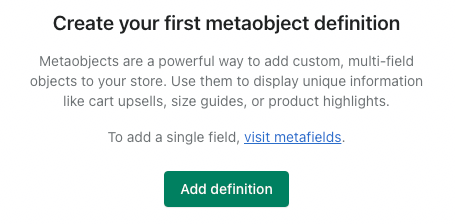
Go into your Shopify admin, click Settings, then Custom Data, then hit Metaobjects. From there, create a new one by clicking “Add Definition”
Call it whatever you want. “Promo Block,” “Size Chart,” “Team Member,” “FAQ Section.” Doesn’t matter. You’re naming the type of thing, not the content itself.
Now add fields. You’ve got options like:
- Text (single or multi-line)
- Images
- URLs
- Booleans (yes/no)
- Even reference fields that point to other metaobjects (this gets fun later)

Think of this like designing a form someone else on your team could fill out. You’re laying out what this block of content should always include.
Step 2: Fill it out

Once you’ve got your structure, you start making entries. Each entry is a complete set of content.
So if you built a “Promo Block” metaobject, your entries might be:
- “Holiday Sale Banner”
- “Back in Stock Announcement”
- “Free Shipping CTA”
Each one has its own image, text, maybe a link. These are the pieces you’ll plug into your storefront later. The best part? If you update one, it updates everywhere it’s being used. No more “wait, which version of the size guide is live on the women’s collection again?” It’s all in one place.
Step 3: Hook it up to your store

This part trips people up the first time, but it’s not that bad once you’ve done it.
Let’s say you want to drop a metaobject onto a product page, like attaching a custom size guide to one product, and a different one to another.
You’ll go to Settings > Custom Data > Products, and add a new Metafield definition.
Call it something like “Size Guide” (again, whatever makes sense to you).
The key part: set the content type to reference your metaobject. Shopify will give you a little dropdown menu where you pick from your existing entries (like “Size Guide – Outerwear”).
Now, when you edit a product in the admin, there’s a clean field where you can attach the right metaobject entry. One click. Done.
This same process works for pages, collections, blog posts, anything you want to connect content to.
Step 4: Pull it into your theme
Here’s where you, or your Shopify Expert pulls it into the actual storefront.
Let’s say you made a “Size Guide” metaobject and linked it to a product using a metafield called size_guide. In your Liquid template, it might look something like this:
{% assign guide = product.metafields.custom.size_guide.value %}
{% if guide %}
<h2>{{ guide.title }}</h2>
<div>{{ guide.body }}</div>
<img src="{{ guide.image | img_url: '800x' }}" alt="">
{% endif %}That’s it. The fields match whatever you defined in Step 1. Nothing crazy.
You can go deeper if you want, conditionals, nested metaobjects, loops, and so on. But even at the basic level, this is way more powerful than jamming HTML into a metafield.
Step 5 (Bonus Round): Make it a page
Here’s something most people don’t realize: Metaobjects can be used to build actual pages.
Let’s say you’ve got a team page. Instead of hardcoding bios, you create a metaobject called “Team Member,” with fields for name, role, photo, bio, socials. Then you create a few entries—“Jamie,” “Rosa,” “Kevin”—and render them with a custom template.
Each entry gets its own page with a clean URL, like /team/jamie. And you can control the layout just like you would for a product or blog post.
To do this:
- Enable “Renderable” when you create the metaobject definition
- Make a template file like metaobject.team-member.json
- Pull in the fields like you would on any other page
If you’ve ever needed a way to build real content pages inside Shopify without hacking something together, this is it.
What Metaobjects Actually Solve (Why This Is a Big Deal)
Shopify stores are easy to spin up, but they can get messy fast.
It usually starts small. You need to add something that doesn’t exist in the default theme, like a comparison chart or an ingredient list. So you throw it in a metafield, or worse, hardcode it into the product template.
Then the marketing team wants to run a promo. So you duplicate a section and tweak the headline.
Then you launch a new product line, and suddenly you’re juggling five versions of the same content, trying to remember where each one lives. That’s the chaos Metaobjects clean up.
- You stop duplicating content across the store: You create one metaobject and use it everywhere you need it. Want to update it? Change it once. That’s all you need to do.
- It’s easier to collaborate: Developers can build the structure. Content folks can fill it in. Designers can style it. Everyone stays in their lane and doesn’t have to dig through code or pray they don’t break something in the theme editor.
- You can actually scale: Once your store has more than a handful of products or pages, keeping things consistent is a pain. Metaobjects let you standardize what should be standardized, like feature callouts, reviews, store info, and still keep things flexible.
Before Metaobjects, there were only a few ways to add rich content:
- Cram it into product descriptions (ugh)
- Use metafields, but get limited to basic field types
- Install an app, cross fingers it doesn’t break the theme
- Hardcode it (which works, but doesn’t scale)
Now? You’ve got a native tool, built right into Shopify, that actually solves this the right way.
Real Ways to Use Metaobjects (That Actually Make Sense)
Alright, so we’ve talked about what Metaobjects are and why they matter. But let’s get specific. If you’re wondering where these things actually show up in a real Shopify store, here’s a bunch of places they’re already being used (and where they’ll save you time immediately):
- Size Guides (Per Product or Collection): Instead of one giant generic chart in a pop-up, you create a “Size Guide” metaobject and attach a tailored version to each product category. Jackets get one version. Shoes get another. You can even swap them by market or gender if you need to.
- Reusable Promo Blocks: Have a site-wide banner you use during sales? Or rotating hero content tied to product launches? Build it once. Link it in multiple places. Edit it without touching Liquid again.
- Product Comparison Tables: Great for tech, supplements, skincare, anything where customers are comparing specs or features. Make a metaobject for the table layout, and just plug in different entries per product or bundle.
- Store Locator or Stockists List: Create a metaobject called “Store Location.” Fields for name, address, hours, embedded map. Now you can build a proper store locator without an app, and update locations without editing a single page.
- Press Mentions or Testimonials: Set up a “Press Feature” or “Testimonial” object. Add quotes, logos, links. Drop those blocks into your homepage or product pages dynamically. Looks good. Easy to manage.
- Team Bios: Still hardcoding your About page? You don’t have to. Build bios as metaobjects. Use them on your team page or even below specific products (“formulated by” or “handcrafted by” sections).
- Shoppable Lookbooks or Seasonal Landing Pages: If you’re running campaigns, think holiday drops, bundles, limited releases, you can build the whole layout off of metaobjects. Reuse the structure, swap out the content. Your designers will thank you.
Metafields vs Metaobjects: What’s the Difference?
Let’s settle this, once and for all.
Because honestly? Shopify didn’t do us any favors by naming these two things so similarly.
Here’s the blunt breakdown:
Still not sure?
Here’s a rule of thumb:
- If it’s a simple value, like a color, weight, or release date, use a metafield.
- If it’s a block of content, especially one with multiple parts, use a metaobject.
Trying to use metafields to power rich content blocks will work, technically. But you’ll hit a wall the moment you need to update it across five places or give it to a marketing teammate to manage. That’s where Metaobjects take over.
Shopify Metaobject Pitfalls, Gotchas, and Pro Tips
Like anything in Shopify, Metaobjects are powerful, but they can be tricky. If you’re not careful, you can still make a mess with them. So here’s the stuff we’ve learned from actually using these in real projects (and cleaning up the ones that went sideways).
1. Plan your schema before you start adding fields
It’s tempting to dive in and just start adding fields as you go. Don’t. Take 15 minutes to sketch out what your metaobject needs. Ask yourself:
- Who’s going to edit this later?
- How many fields will be reused vs. optional?
- Should any of these be references to other objects?
A little planning now saves a lot of cleanup later. Especially if you’re working on a team where five people might touch the same content type.
2. Use naming conventions
Call your metaobject definitions something clear. “Product_Feature_Card” is better than just “Card.” Field names like headline_text or cta_url are way easier to maintain than ten variations of “text_1.”
If you’re building for someone else—or even for yourself six months from now—clarity beats cleverness every time.
3. Don’t over-engineer it
Not everything needs to be a metaobject. If you’re adding a single line of data that never repeats, just use a metafield and move on. Metaobjects shine when there’s structure, complexity, or reuse.
Trying to force everything into this system will slow you down.
4. Watch out for app compatibility
Most modern apps are starting to play nice with Metaobjects, but not all of them do yet. Especially older apps or anything that heavily customizes product templates.
If you rely on review apps, bundling tools, or third-party page builders, double-check that they won’t break when you reference a metaobject in a section.
5. Enable “Renderable” only if you really need a page
You can turn a metaobject into a standalone page with a custom template. This is awesome, for the right use cases. Just don’t go flipping that switch on every definition “just in case.”
If you don’t need it to live at its own URL, leave it off. Fewer templates, fewer headaches.
Why Developers Are All In on Shopify Metaobjects
There’s a reason Metaobjects have caught on so fast, and it’s not just because Shopify said so. For developers, they hit a sweet spot:
- They’re flexible enough to build anything
- Native to the platform (no extra plugins or CMS add-ons)
- Easy to expose via Liquid or API
- Actually usable by the content team after launch
That last point is a big one. Half the work in most projects isn’t the initial build, it’s the updates after handoff. Metaobjects make it easier to hand off content without losing control of the structure. The dev sets the rules; the team fills in the blanks.
For merchants, it’s just simpler. You stop duplicating work. You stop emailing your dev for every copy change. You stop guessing where something lives.
Need Help with Shopify Metaobjects?
If you’ve made it this far, there’s a good chance you’re already thinking of five places in your store where Shopify Metaobjects would save you time, clean up your templates, or just make life a little easier for everyone involved.
But it’s totally fair if you’re still wrapping your head around how to use them properly. Getting the structure right upfront matters. If you’re dealing with an existing store that already has a tangle of metafields, custom sections, and third-party apps layered on top of each other, it can get complicated fast. That’s where Storetasker comes in.
Whether you need a hand setting up your first metaobject, migrating your old content, or just making sure you’re not going to break your theme while experimenting, there are developers in the Storetasker network who’ve already done this before.
You don’t need an agency. You don’t need a giant budget. You just need someone who knows what they’re doing.
So if you want help building with Metaobjects, reach out and get matched with a Storetasker expert today. We’ll help you make the most of these flexible customization powerhouses.
.svg)








.svg)