10 Shopify Store Speed Optimization Tips: Tried and Tested Methods
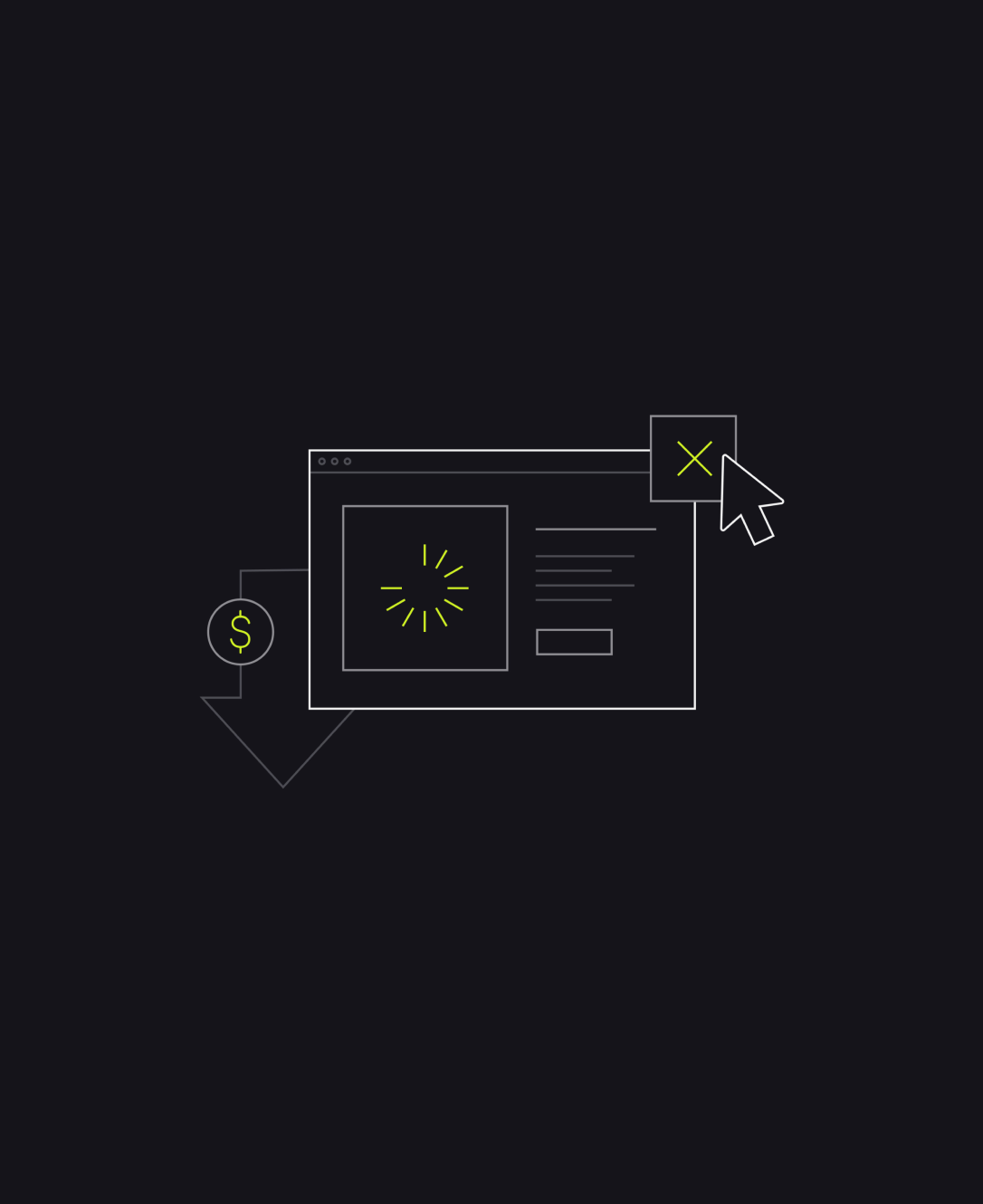
The need for speed is greater than ever in today’s ecommerce world. In fact, fast, convenient shopping experiences is one of the main reasons why ecommerce has become so popular. If you’re not delivering rapid results to your site visitors, then you could miss out on opportunities for sales.
Studies show 1 in 5 customers rank slow-loading websites as their most significant frustration when shopping online. However, if online stores can load in a second or less, they can generate up to five times higher conversion rates than sites that load in 3 seconds.
Making sure your website can load quickly improves user experience for customers, increases your chances of earning revenue, and even improves your SEO standing. Unfortunately, while Shopify offers a lot of great functionality for businesses in search of speed, like fast-loading templates and access to CDN solutions, there are many factors that can slow your site.
So, how do you make sure your site is loading as quickly as possible?
The following Shopify speed optimization tips will get you on the right track.
- Track and Monitor your Site Speed
The only way to make sure your site is consistently loading quickly, after every update you make to your theme or product pages, is to monitor its performance.
Analyzing the performance of your site will help you to not only benchmark your success, but also pinpoint issues that might be hampering your store’s success. Shopify has it’s own online speed report you can access within the analytics section of your dashboard. However, you can also access useful insights with third-party tools like Google Lighthouse, GTMetrix, and the Pingdom speed test.
The Google PageSpeed Insights tool is particularly useful, as it provides suggestions on how to make your site faster, such as optimizing images, minifying CSS, and JavaScript, and leveraging browser caching to reduce server response times.
- Optimize Images and Videos
Visual assets are great for capturing audience attention and differentiating your store from competing sites, but they can also have a massive impact on your loading times. Making sure you optimize your images before you upload them to your store is a great way enhance your store’s performance. Here are some of the methods you can try:
- Compress and merge images: Compressing and merging images using Tiny PNG, or CSS Image sprites can help to minimize the size of your images, without decreasing quality.
- Deploy lazy loading: Lazy loading solutions ensure your images are only loaded by your site when a customer scrolls to a specific section of the page. This means your store’s pages can pop up a lot faster, as there’s less information to collect and share.
- Use deferred video loading: Deferred video loading is similar to lazy image loading, allowing your site to focus on loading other content before videos are needed.
- Replace GIFs: While GIFs can be fun, they can quickly damage your site’s performance. Consider switching unnecessary images out with deferred loading videos, and static images wherever possible.
- Optimize image size: Make sure you follow the Shopify image size guidelines to minimize the size of your files before you upload them to your store.
- Use Apps and Widgets Strategically
Apps, widgets, and add-ons are some of the most popular features you can access within a Shopify store. Some of these tools may be necessary depending on the kind of functionality you want to give your audience. Shopify offers apps for everything from displaying product reviews, to creating pop-ups, landing pages, and other marketing assets.
However, every app you download will add extra weight to your store. That means you need to be cautious about the number of tools you’re using. Every app you add to your site should deliver exceptional value to your store, otherwise, it’s worth eliminating it.
Working with a Shopify expert or developer on the production of the right Shopify store could help you to reduce the need for apps, by adding more custom code to your site.
- Choose the Right Theme (And Keep it Simple)
Your chosen Shopify theme will have a significant impact on how quickly your store loads, as well as how it performs and looks. The good news is the majority of Shopify’s free themes, as well as a host of premium themes, are all designed to be fast loading.
Some of the most popular free themes, such as the Dawn theme, are optimized for site speed, with lightweight components. Additionally, you can search for fast-loading themes online if you’re looking for something a little more unique. Keep in mind, if you choose to customize your theme (as many store owners do), the code you add could slow down your site’s performance too.
The more complicated your theme is, the more data your store will need to load. Make sure you work with a Shopify expert to keep your theme as streamlined as possible. You can work with a designer or developer to optimize all of the CSS, JavaScript, HTML, and Liquid code in your store.
- Stick with Shopify’s Fonts
A popular way to customize Shopify stores is to upload your own fonts and typefaces to improve the appearance of your content. However, just like adding new code and features to your store, including extra font styles can slow down performance too.
Shopify offers a handy list you can use to make sure you’re choosing rapidly loading, and optimized fonts for your website. We recommend sticking to Shopify system fonts wherever possible. After all, these fonts are designed to be legible, clear, and accessible on every platform.
- Use AMP Technology
Ideal for the age of mobile commerce, AMP, or Accelerated Mobile Pages tech, enhances your site’s performance to ensure near-instant loading times on mobile devices. Adding AMP functionality to your Shopify store can be a great way to improve user experience, however you’ll need to tweak your Shopify site slightly in order to do this.
If you’re working with an experienced Shopify coder, you can ask them to add AMP code directly to your store within the Shopify admin panel. On the other hand, if you don’t have coding expertise available, you could consider using an AMP app for Shopify, such as AMP Sheriff.
- Utilize Google Tag Manager
You’re going to need to access data collection tools on your Shopify store if you want to collect information about your visitors, and improve your chances of conversions. But collecting data with multiple tracking codes and pixels can slow your site down too.
A good way to improve the performance of your store, and make your analytical strategies a bit simpler, is to leverage Google Tag Manager. This solution from Google allows you to combine all of your tracking tags into a single JavaScript request.
In other words, you can handle various store tags with just one snippet of code, and still leverage all of the insights you need within your Google account.
- Deal with Redirects and Broken Links
Performance issues can sometimes occur on Shopify stores because there are too many broken links and redirects for the site to deal with. The easiest way to address this problem is to search for problematic links on your store, and minimize them.
For redirects, you can apply 301 redirects to your pages using the built-in function offered by the Shopify website builder. For broken links, it’s worth utilizing tools like Xenu and the Broken Link Checker to find out which pages are problematic, and make updates where necessary.
There’s even an app available which can help you to identify 404 error pages, find broken links, and generate 301 redirects when necessary.
- Switch Carousels and Slide Shows for Hero Banners
A carousel or slideshow can be a fantastic way to showcase a host of different offers and products to your customers at once. However, it can cause some performance issues. Sliders can be difficult to access on mobile devices, reduce visibility of other content, and even harm your SEO.
Switching to a hero image could be an ideal way to improve user experience and site speed at the same time. You simply use a single static image to showcase everything your customers need to know at once. Just make sure your image is high-quality and brimming with value.
At the very least, a good hero image should showcase your brand’s personality, and highlight some of the products you have to offer.
- Try Speed Optimization Apps
While we do recommend adding as few apps to your Shopify site as possible, there are add-ons out there which can actually benefit your site’s loading speed. Checkout the Shopify marketplace for tools that can help you with rapid image compression, script control, and broken link redirects. There are even some tools which can assist with speed analysis and suggestions.
Great options include:
- SEO, Image optimizer and speed: An all in-one tool for redirects, SEO image optimization, script control, broken link redirects, and lazy loading.
- The AMP app: Tools for transforming your Shopify store with fast-loading website pages. There’s even a handy theme editor.
- Swift: The Swift page speed optimizer includes tools for preloading content, image compression, and minimizing CSS, HTML, and JavaScript.
Speed Up your Shopify Store
Slow and steady definitely doesn’t win the race when it comes to ecommerce success. If you want to capture more customers, improve your SEO ranking, and increase your conversions, you need to make sure your pages are loading quickly.
Use the tips above to improve your chances of a fast-loading website, and remember you can always get extra support from a Shopify expert at Storetasker if you need assistance with code, theme optimization, and technical changes to your site.
.svg)








.svg)