How To Change Your Shopify Domain and Store Name

The name you choose for your business, and the accompanying URL of your online store can make or break your chances of success in today’s competitive world.
After all, not only is your name a significant part of your ecommerce brand’s identity, it’s also how you ensure your customers can remember you, and find your site online. In an ideal world, the name you choose when you first create your Shopify store should stay with you throughout the life of your company, helping you to connect with customers, and increase brand equity.
However, there are cases when a name change might be necessary. If customers find your name too difficult to spell or say, your traffic numbers could drop. If competing companies use similar names, you could end up fighting for market share. You might even decide you need to change your entire brand if your company is expanding, you’re branching into new markets, or you want to reach a new audience. That could involve changing your Shopify store name and domain too.
So, how exactly do you go about updating your store name and domain?
Here’s everything you need to know.
Before You Change Your Store Name and Domain
The good news is that changing your store name and domain on Shopify is pretty straightforward. However, before you dive in, there are a few things to keep in mind.
First, changing your store name and URL is never something you should do on a whim. Your name is how customers recognize and define you. Changing it too often could mean you end up losing out on customer loyalty, or missing return sales. What’s more, changing your name can have a huge impact on your marketing strategies and SEO ranking.
When done right, a good name change could benefit you in the long-term from a ranking perspective, particularly if you include an important word in your name. However, altering your URL could mean you lose some of the SEO credit you’ve built with back-links and indexed pages.
With this in mind, make sure you:
- Set up 301 redirects: If you change your store’s domain without telling your customers, or they forget you’ve changed your name, they could end up trying to visit your old website. Using 301 redirects will push lost visitors to your new domain, instead of an error page.
- Update links: Update all of the other links pointing to your old URL wherever you can. Update your social media marketing campaigns, your presence on directory lists, and your email marketing newsletters. You can also ask other companies linking to your site to update their links wherever possible too.
- Keep customers informed: Let your audience know in advance about your name change. Post about it on your blog, in your newsletter, on your social media channels, and anywhere else you interact with your customers. This should ensure your customers don’t end up assuming they’ve landed on the wrong site when they come searching for your products.
- Invest in promotion: Promote your new brand name and URL as much as possible, to get the word out. Create a new marketing campaign specifically highlighting the reasons for your name change, and any new brand assets you’ve created. You can also use sponsored ads or paid ads on Google and social media to help boost your traffic levels.
- Make sure your brand is consistent: Once you update your Shopify store name and URL, you’ll need to make sure the rest of your branding matches your new name. This could mean making new social media icons and banners, a new logo, newsletter signature, and even a new design for the invoices and parcels you send out to customers.
It’s worth investing plenty of time into due diligence before you start the name change process too. Make sure you’re 100% happy with the new name and URL before you invest in changing your entire website. You don’t want to have to start again from scratch.
How to Change Your Shopify Store Name
Now that you’re prepared to approach a Shopify name change the right way, it’s time to walk through the steps of getting your new moniker out there for the world to see. The first thing to keep in mind is that your Shopify store name, and your URL or domain are two separate things.
Your store name is what you showcase to your customers on the front end of your website, when they arrive on your store and move through your pages. When you set up your Shopify store initially, you’ll need to enter this before you start choosing themes and templates.
Your domain name or URL is what appears in the search bar of your customer’s browser, and what they search for when they’re directly looking for your store. For instance, our domain name is “Storetasker.com”. Your URL will be generated automatically when you set up your Shopify store, although you can customize it in some cases.
Changing the name your website visitors see, your Shopify store name, is extremely straightforward. Just log into your Shopify admin account, and head to the dashboard. Click on the “Settings” link in the bottom left corner of the page:
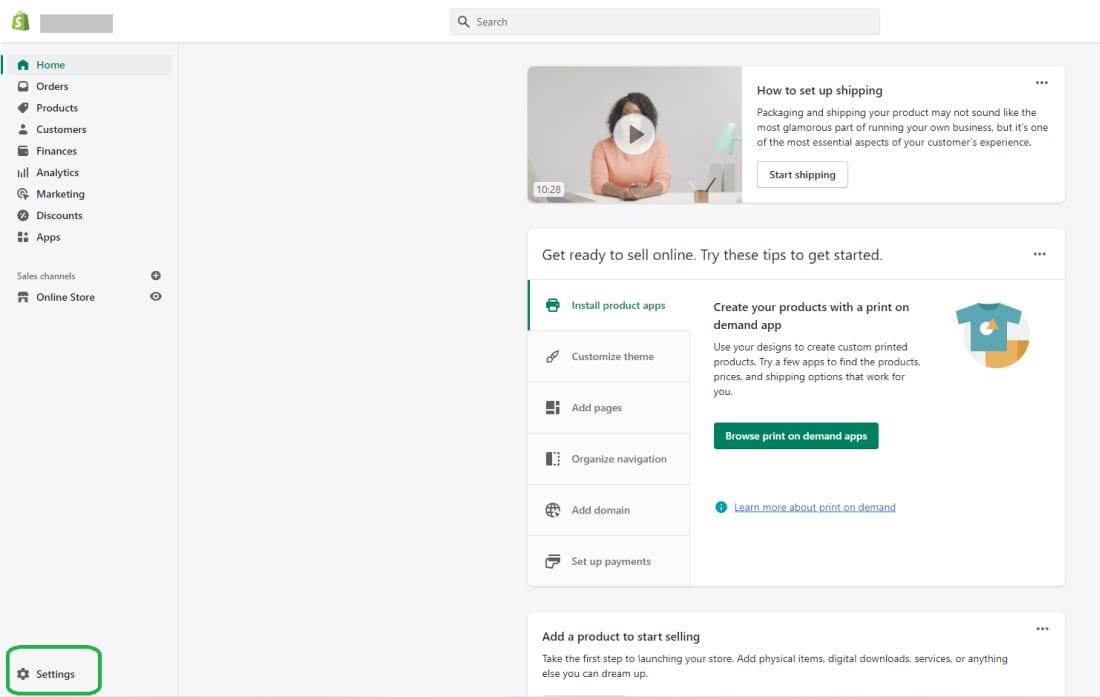
Next, click on the “Store Details” tab, and click on the “Edit” option next to “Basic Information”. Here, you’ll be able to update various details, including your store name, the legal name of your company (which doesn’t need to show on your website), and even the industry you work in.
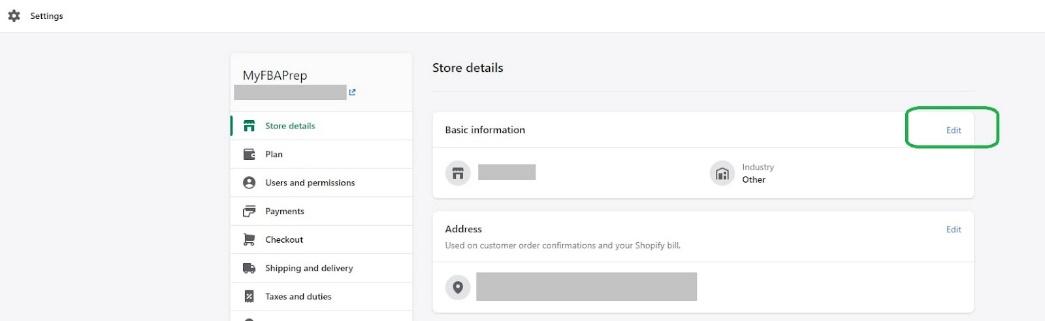
Enter the new name for your store into the “Store name” field, and click “Save” when you’re happy with the changes. You’ll find the “Save” button either at the bottom of the page, or in the top right-hand corner, depending on your browser.
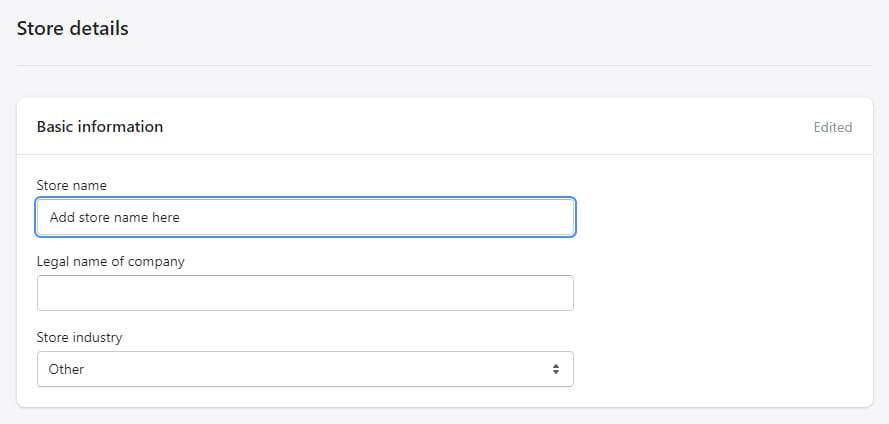
How to Change Your Shopify Domain Name
Altering your Shopify domain name takes a little more effort than adjusting your store name, but you should still be able to do it quite easily, without relying on the help of a Shopify expert.
Once you’ve updated your store’s name on the front end of your website (and in all of your other branding assets), you’ll need to set up your new custom domain. Make sure your domain name of choice is available to purchase before you start making changes to your branding, otherwise you could end up wasting a lot of time and money.
To implement a new custom domain on your Shopify store, you’ll need to either buy a domain name through Shopify, or buy a domain through another directory, and upload it to Shopify.
To purchase a domain through Shopify, go to your Shopify admin account, and click on the “Domains” tab in the left-hand menu.
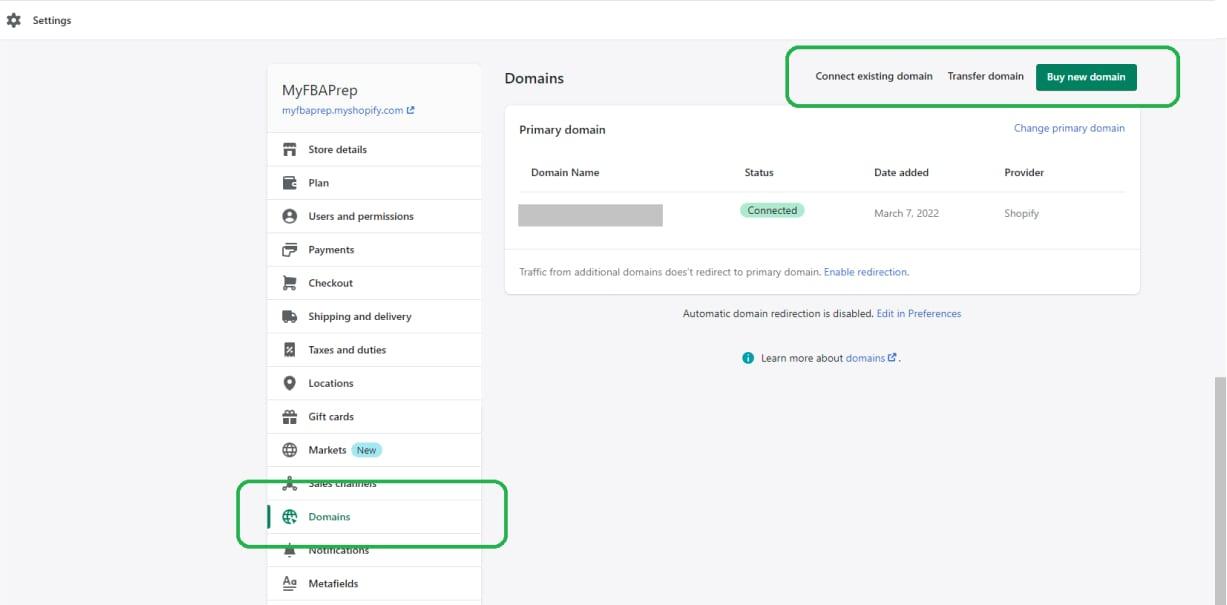
Next, click on “Buy new domain”, and enter the store URL you want into the field provided. Shopify will show you the price of buying your new domain, and you can choose the package you want. Buy your domain by filling in all the details requested after you hit the “Buy” button.
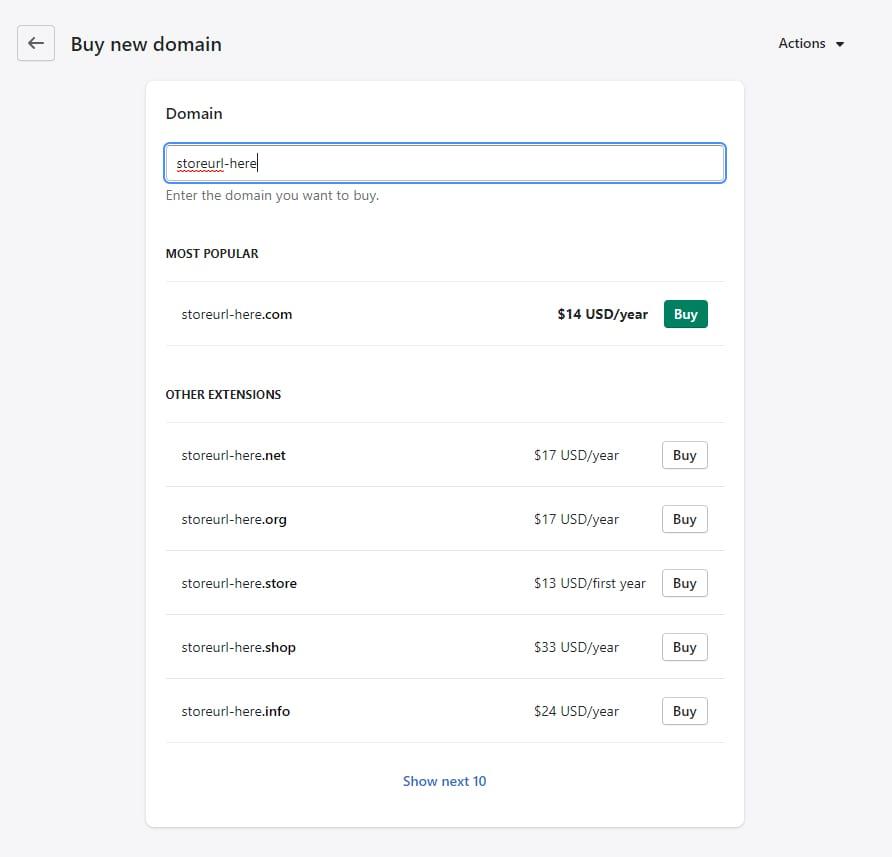
Remember, if you’ve already bought a domain elsewhere and want to use it on your Shopify site, you can still click the “Connect your Domain to Shopify” option within the “Domains” section. Shopify will walk you through this process in a few minutes.
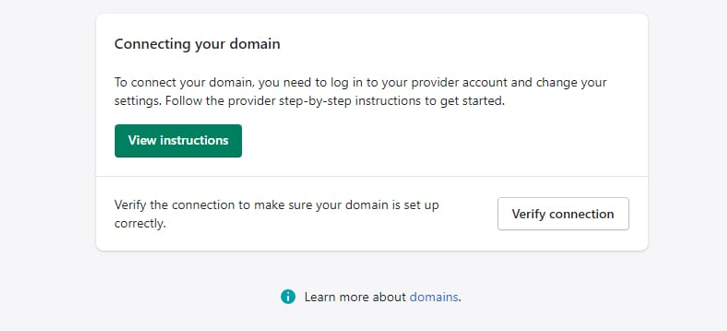
If you want to transfer your domain to Shopify completely, so you can manage it within your Shopify account, this process can be a bit more complicated. You’ll need to click on the “Transfer” option within the domain name, then verify whether your URL is available to transfer.
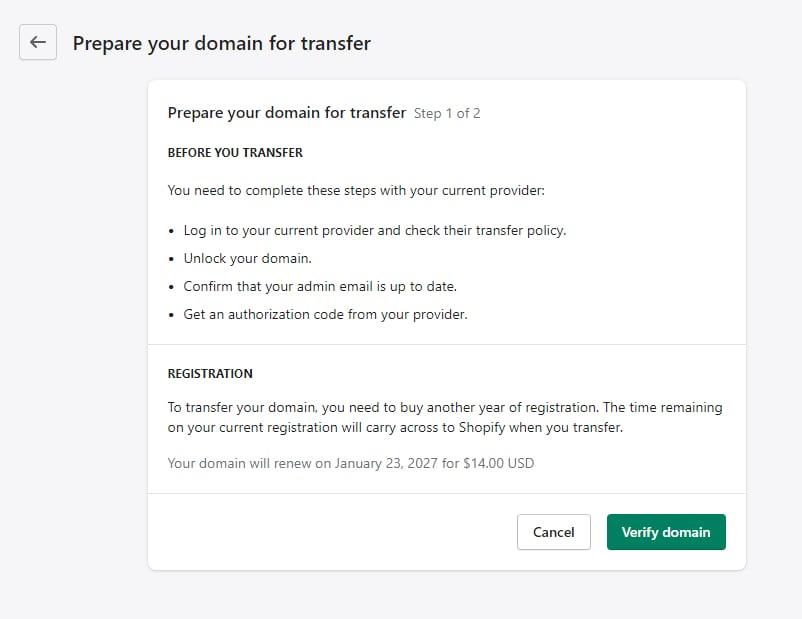
With your new domain set up in Shopify, you can update your URL by going to the “Settings” page, clicking on “Domains”, and choosing the option to “Change Primary Domain”.
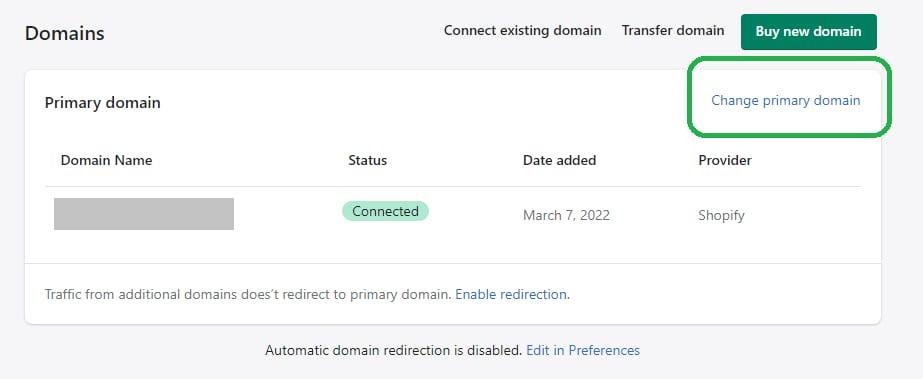
Select the new domain name you want to use, and click “Save” when prompted. With that, you should be able to see your new store domain in your browser bar when you visit your site.
Changing Your Shopify Store Name and Domain
Changing your Shopify store name and domain can seem like a daunting process at first, but it’s actually a lot more straightforward than you’d think. Just remember, your entire brand and visual identity should match your new name.
If your Shopify store design and theme no longer reflects the brand identity you want to convey with your new name, it might be time to consider a refresh.
Reach out to a Shopify Expert to find out how you can create a stunning custom domain, perfect for differentiating your business from other Shopify stores.
.svg)








.svg)