How to Change Currency in Shopify: Steps for Global Sellers
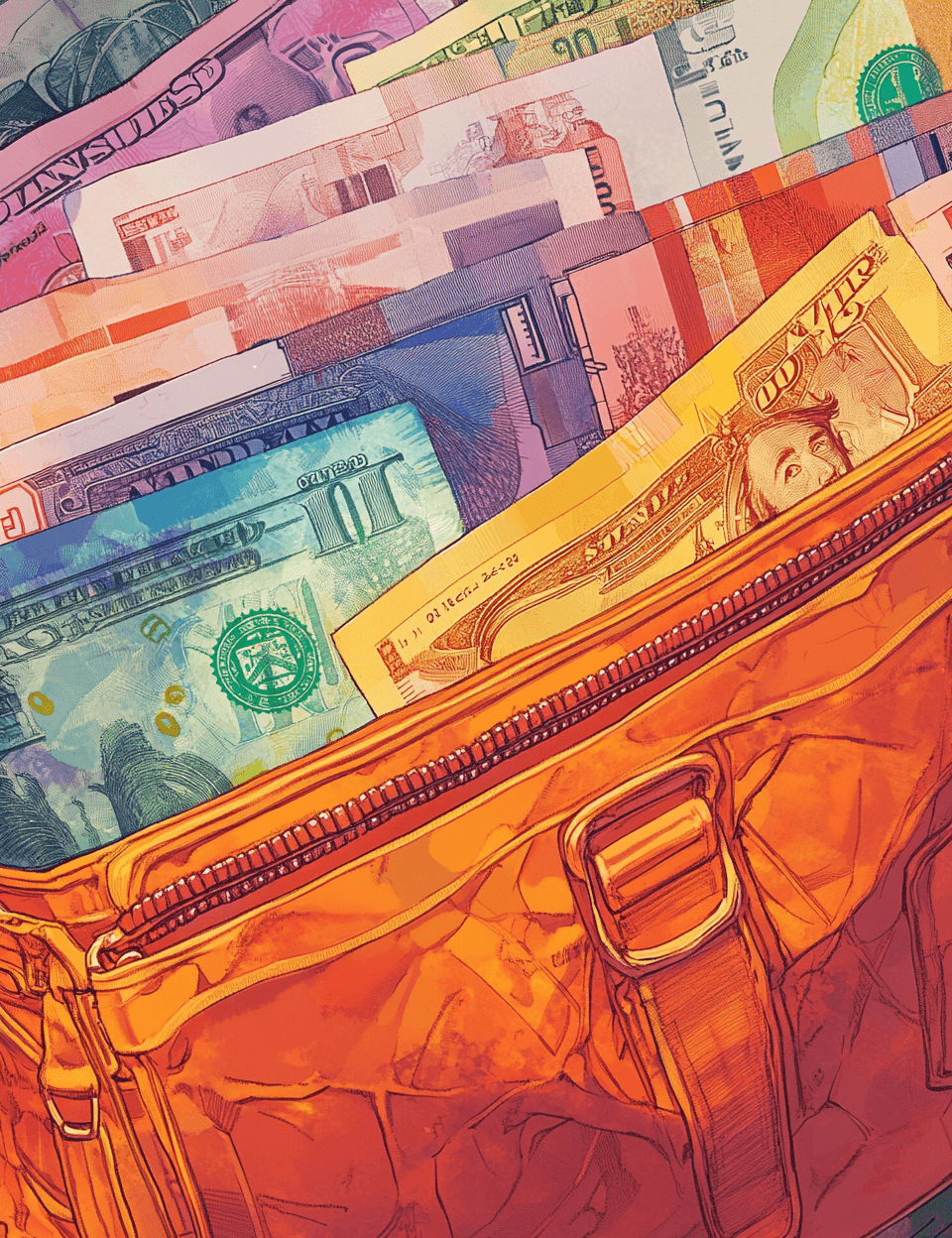
Wondering how to change your store currency in Shopify? You’ve come to the right place. While the default currency for Shopify stores is American dollars (USD), that doesn’t mean you have to show all of your prices in USD. After all, you might be trying to convert customers in regions all over the world, and they’ll want to see your prices displayed in their local currency.
Fortunately, as an ecommerce platform that supports multi-currency selling, Shopify makes it pretty simple to adjust your currency settings. Depending on your Shopify plan, and the tools you’re using (like Shopify Markets), you can even adjust local currency settings for different groups.
Here’s our expert guide to changing your currency in Shopify.
Before you Change Currency in Shopify: Quick Tips
Before you start changing your Shopify currency options, there are a few things to keep in mind. First, you can adjust your Shopify store to display virtually any currency, even if it’s not your local currency. So if you’re based in the US, you don’t have to use USD.
However, it’s worth noting that changing your currency can have various legal or tax implications to consider. You’ll need to make sure that you have your tax systems set up correctly, and it might be worth checking with a local tax authority or accountant to avoid any issues and complexity.
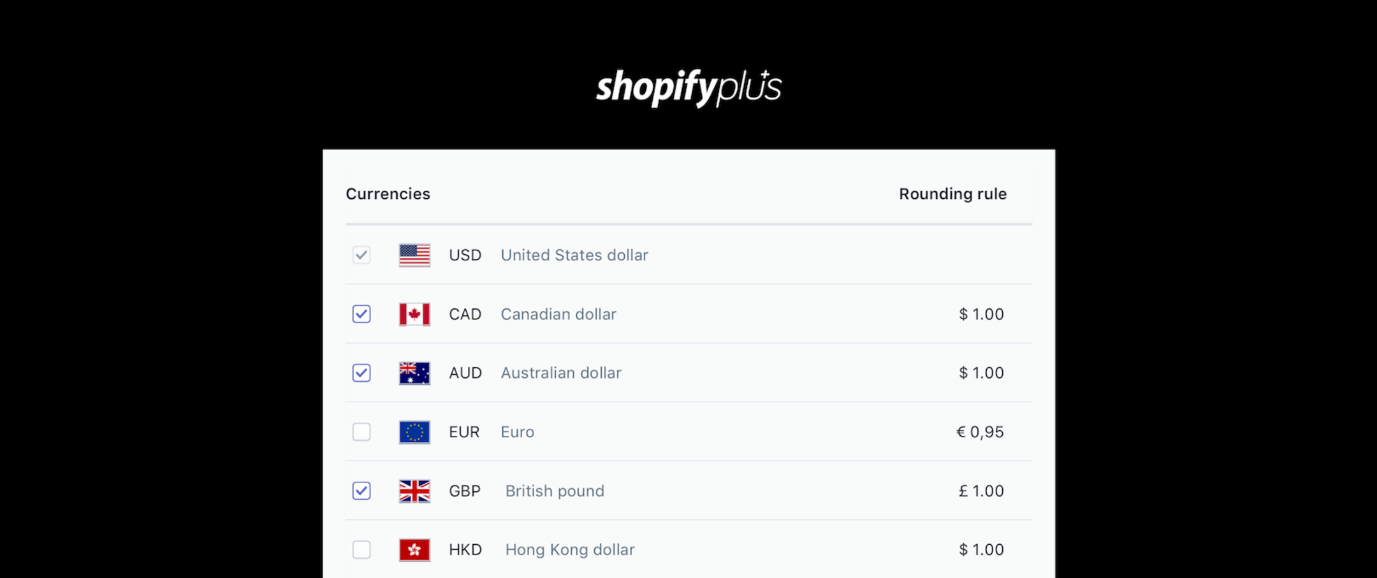
It’s also important to understand how changing your currency in Shopify affects your store. Here are some key points to be aware of:
What Changing Currency in Shopify Does:
- The currency shown on product pages, in your product prices and discount rates will update automatically, but the figure won’t update. For instance, if you change your currency from USD to GBP, a $20 product will now appear with a price of £20.
- Changing your currency doesn’t update the currency or amount of shipping rates automatically, unless you’re using a third-party app to do this.
- Apps that work based on specific currency data and requirements might not work after your currency has been changed. It’s worth making sure all of the apps you’re using for things like pop-ups or cross-selling promotions, are compatible with the new currency you’re going to be using.
- Changing your store currency could affect orders with pending payments, and refunds processed after a currency change will be affected by the update, due to the difference between prices and values.
- Updating your currency on Shopify could have an impact on what you see in your financial reports, based on currency rate fluctuations and report update cycles.
- If you use any payment processor other than Shopify Payments, the currencies used for all of your markets will update to match your newly chosen currency. If you use Shopify Payments, you can attribute different currencies to different markets.
- If you’re using PayPal Express, the new currency might not be supported. Double check which currency options are available with PayPal Express before making currency changes.
How to Change Currency in Shopify: Step by Step
Although there are obviously a few considerations to keep in mind when you’re you change currency in Shopify, the good news is actually updating your currency is pretty simple. Notably, though, only the Shopify store owner can actually change the store’s full currency.
However, if you just want to change the currency you show to your customers using an app to give them the option to browse through currency options, you may be able to do this as a Shopify admin.
To get started changing your official currency, log into your Shopify account as the store owner, and click on the Store Details section on your dashboard. From there, you can click on Store currency
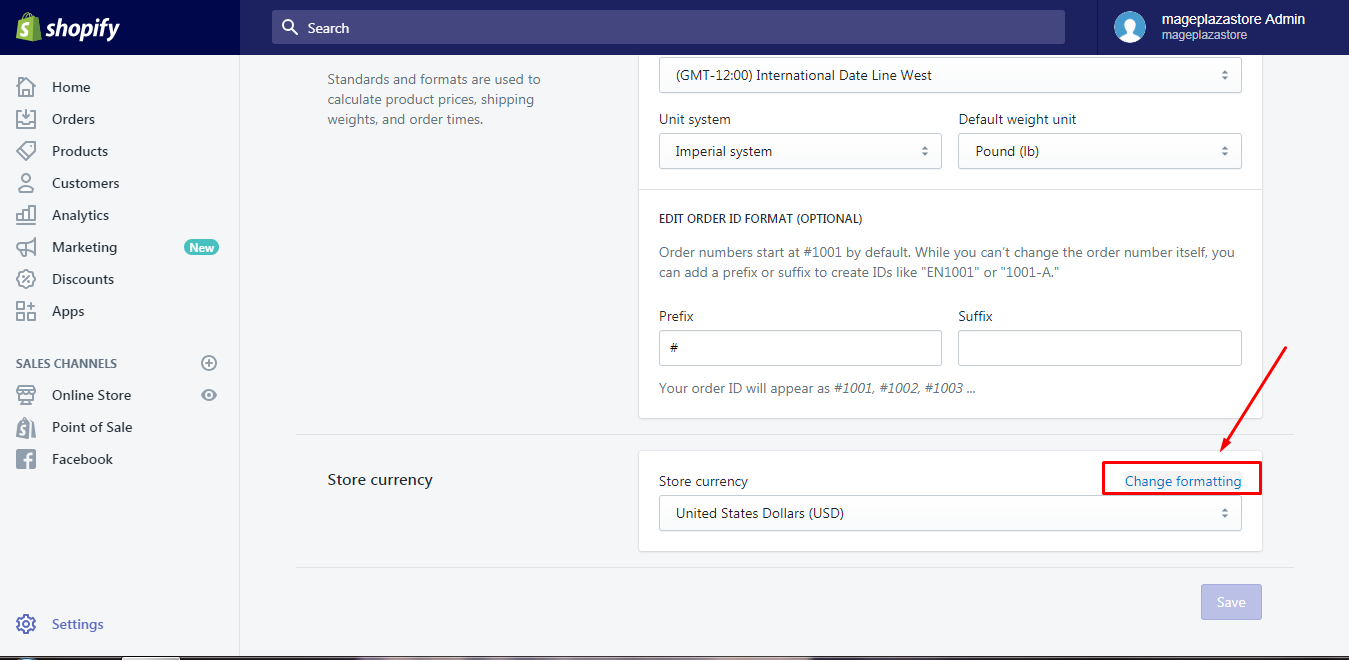
Click on the dropdown list to choose your Store Currency, and click Save. After you’ve done this, you’ll need to:
- Review and update product pricing: As mentioned above, this strategy will only change the currency displayed, not the price of your products. That means that, since the value of different currencies isn’t usually equal, you’ll probably need to review all of your prices and make sure everything matches up. Check your discounts too!
- Add new shipping rates: Again, changing your Shopify store currency won’t affect your shipping rates and values. You’ll need to delete your existing shipping rates, then add the figures back in manually, based on your new currency.
- Update your markets: If you’re not using Shopify Payments, you’ll need to update your markets when you change your central store currency.
It’s also worth checking whether any of your customers have remaining balances with your store and issuing gift cards, so you can retain their loyalty.
Selling in Multiple Currencies with Shopify Payments
Simply changing the currency used on your Shopify store outright might not be the best option for every Shopify store owner. Maybe you want to give your customers more freedom to choose which currency appears for them on your store. Shopify itself notes that around 92% of shoppers prefer to buy from sites that share prices in their local currency.
Fortunately, if you want to display multicurrency pricing options on your store, you can. All you need is Shopify Payments (Shopify’s in-built payment processing solution), and Shopify Markets.
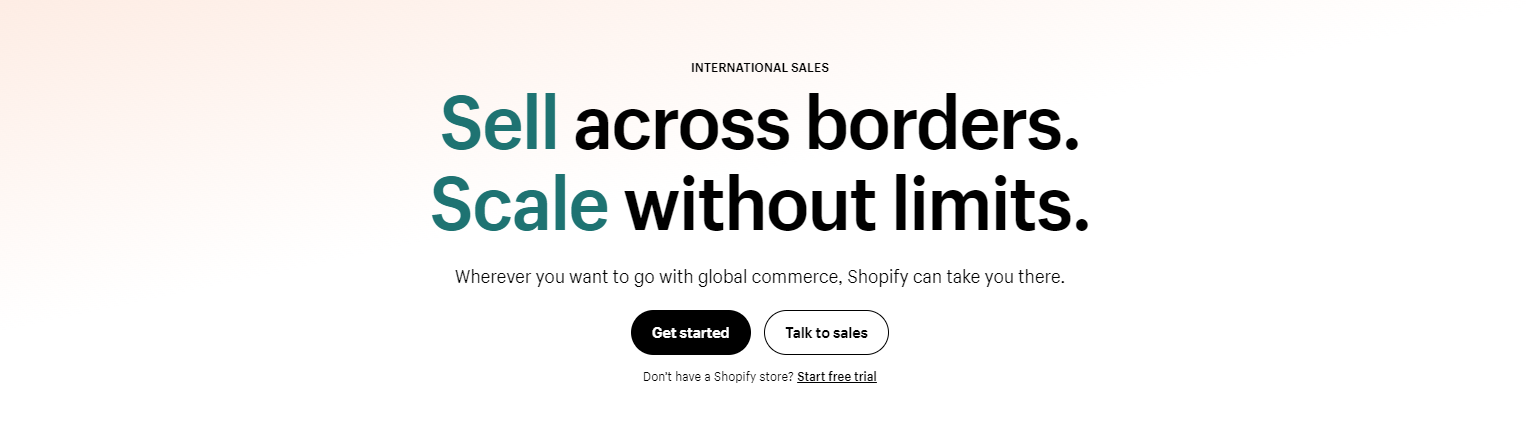
Notably, while Shopify Payments comes included with all Shopify plans, there are some extra fees to consider depending on which “Markets” solution you want.
The “Managed Markets” package from Shopify is free to access, but you’ll pay 6.5% per transaction. There’s also another 2.5% fee to pay for automated currency conversions.
However, this does give you access to a lot of extra global selling features, such as exclusive express and standard shipping rates, automatic duties collection and remittance, and guaranteed exchange rates. Plus, fees for local payment processing are included in the bundled price for Managed Markets, so you don’t have to pay anything extra for international payments.
Alternatively, you can use Shopify’s “a-la-carte” international sales tools. Local payment processing comes with a transaction fee of approximately 4.2% on average. Then there’s a 1.5% currency conversion rate, and 0.85% duties and import tax calculation rate.
Activating Multi-Currency Selling
Enabling multi-currency selling on Shopify works a little differently depending on whether you choose the managed markets or international sales tools option. Either way, you’ll need to activate Shopify Payments as your payment processor. This is the payment processing system Shopify offers as standard, so it should already be included within your store.
If you’re starting a new ecommerce site from scratch, you’ll need to head to the Payments page in your Shopify settings, and enter the required details (such as your credit card information).
Once you have Shopify Payments activated, you can activate “International” as a selling option. The International selling features on Shopify are separate from the Managed Markets plan, but still allow you to offer a localized experience to your customers.
You can also install Shopify’s Geolocation app, to allow customers to choose their country from a drop-down menu when they visit your storefront.
Managing Local Currencies
Once you’ve activated the right features with Shopify, you’ll be able to start creating multiple-country markets for your store. When you do this, the default base currency for your market will be set to your store’s central currency, however, each customer will be able to see prices automatically translated into the currency available in their local region.
In a multiple-country market, local currencies should appear for your customers by default. However, if they’re deactivated for any reason, you can activate them again by logging into your Shopify admin account, then going to Settings followed by Markets. Next:
- Click on the market you want to adjust the currency settings for
- Select Products and Pricing
- Within the Pricing section click on Show prices to customers in their local currency checkbox. You can also choose to deactivate this feature here.
- Click Save
Changing Currency in Shopify
So, there you have it, everything you need to know about changing your currency in Shopify, and even offering flexible currency options to international customers. With the guide above, you should be able to start offering global customers a more “localized” experience on your ecommerce store.
Of course, if you need extra help optimizing your store for global selling, you can always reach out to an expert for additional guidance. At Storetasker, our Shopify experts excel at everything from creating amazing Shopify sites, to managing stores, and even designing comprehensive global marketing campaigns.
Reach out to our team to learn more about how we help Shopify store owners grow and thrive, or hit the “Start a Project” button to be matched with the ideal Shopify expert.
.svg)








.svg)