How To Use The Shopify Bulk Editor For Multiple Products

Every product page on your website is crucial to increasing your conversions. Editing your products on Shopify is how you ensure you’re capturing customer attention with the right titles, pictures, and even meta descriptions for Google search.
As your business grows, and you add more products to your portfolio, you still need to ensure every page includes the right details. Unfortunately, going through every product one by one, when you have thousands of items to update, can be a complex and time-consuming process.
The good news for Shopify merchants, is there is a way to simplify things (at least a little bit). The Shopify Bulk Editor allows you to make changes to multiple product listings at once, without having to click into various different tabs and pages.
We should note, this doesn’t mean you can just upload all of your product data straight to your store in a couple of seconds. There’s still a lot of manual work to be done. However, the bulk editor can save you some significant time if you’re used to editing products one at a time.
Here’s everything you need to know.
What is the Shopify Bulk Editor?
The Bulk Editor in Shopify is a spreadsheet-style tool within your Shopify admin interface which gives you the option to edit multiple product listings at once. It’s a pretty straightforward tool, which arranges all of the items you want to edit into one environment, so you can fill out form fields for each product, without having to access separate pages.
While the simplicity of the Bulk Editor is great for Shopify beginners – it’s worth noting it has a downside too. The functionality of this solution is extremely limited. You can’t bulk upload or import information for your product pages, unless you’re using a third-party app.
That means you’re still going to have to enter all of the details for your product pages yourself.
Still, the Bulk Editor does make things a little easier for merchants. You can update various products at the same time, filtering through all of the items in your store to find the exact products you want to edit. Plus, you can schedule a time for your updates to go live if you don’t want to change anything immediately. This could be helpful if you’re adding new features to a product.
How to Use the Shopify Bulk Editor
The first step in using the Shopify Bulk Editor is logging into your Shopify admin account. Once you’re logged in, you can scroll down the menu on the left-hand side of the dashboard to find the “Products” section. Clicking on this will open a smaller sub menu, and you should see the “All Products” option at the top. Click on this to visit your product list.
When you open the Products page, you’ll see a search bar, which allows you to look for specific products by name. You’ll also see each of your items listed with a picture, description, and a check box alongside them. Click the check box for each item you want to edit.
Don’t worry, you don’t need to know any code.
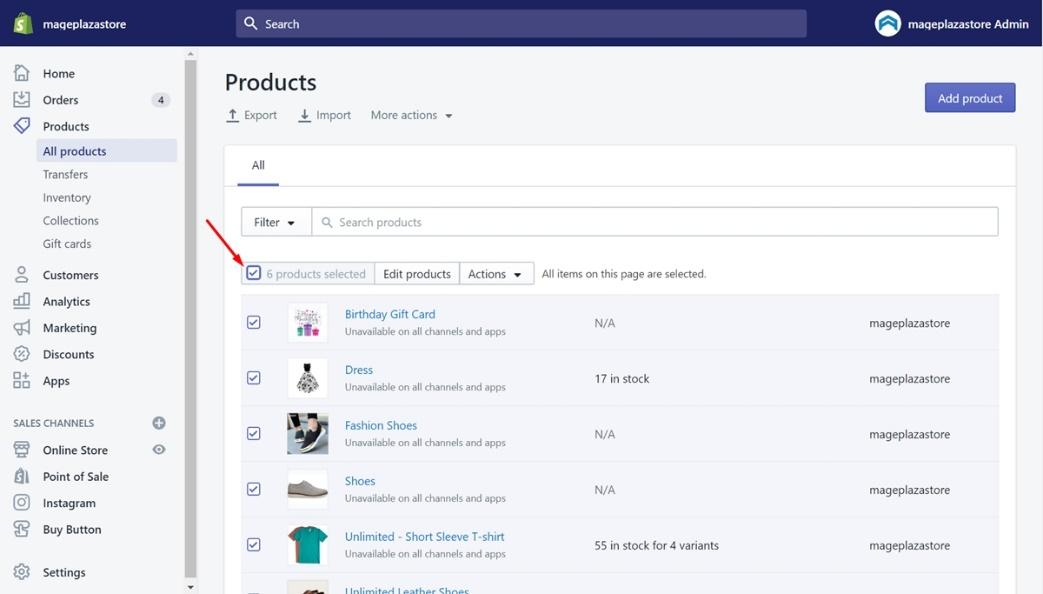
Once you’ve selected all of the products you want to edit, click on the “Edit products” tab. This should be located in between the notification telling you how many products you’ve selected, and the “Actions” menu. Clicking the tab will take you directly to the Shopify bulk editor.
The editor looks a lot like a basic spreadsheet, with each item you’ve selected listed on the left, and a range of form fields arranged on the right. You’ll be able to choose which components of your product descriptions you want to edit, such as the SKU, price, and other factors. Click on the “Columns” section in the bulk editor to determine which properties you want to change.
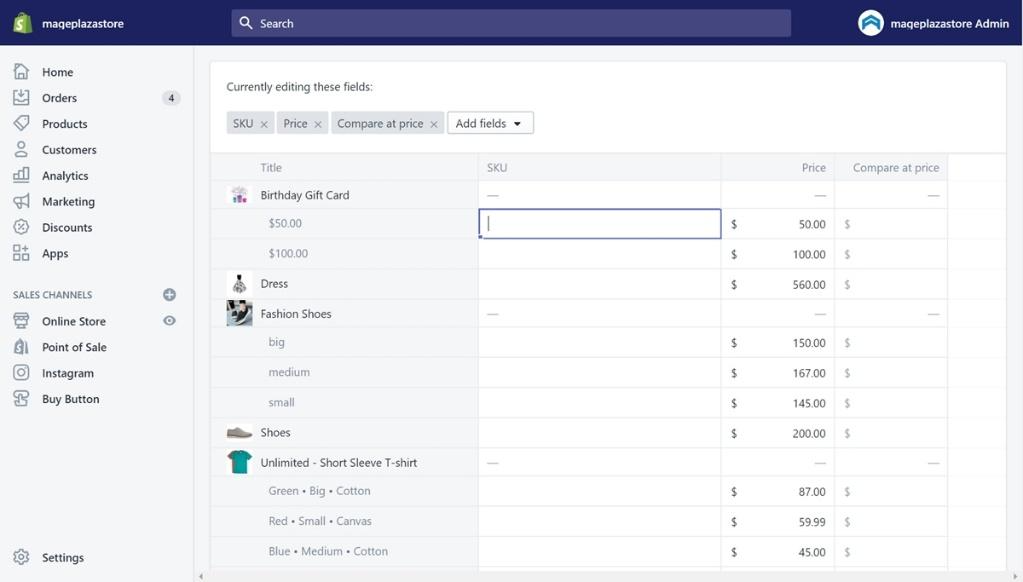
All you need to do at this point is start adding the new details to your product listings, by clicking into the fields you want to fill out. When you’re done adding information, click on the “Save Changes” button, to apply your changes to your online store.
What Can You Change with the Bulk Editor?
Shopify’s Bulk Editor might be a little simplistic compared to some of the other specialist tools on the market, but it still gives you quite a few options to choose from. The Bulk Editor actually works for updating a lot more than just your product pages. You can also use it to edit your orders, creating shipping labels, and capturing order payments rapidly.
There are also bulk editing options for archiving orders, managing product transfers, and determining whether you want to continue selling products when they’re classified as “sold out”. The bulk editor works for your pages and blog posts too, allowing you to add tags and publish or unpublish a number of pages pretty quickly.
You can adjust the columns in your bulk editor for the products section by clicking on the “Columns” section. This will allow you to explore a range of editing options, such as adding a size or color to each product, including a price, a product property, or a specific SKU.
If you want to select and edit a bunch of fields at once, you can drag your cursor over a few cells. This could be a good option if you want to add the same price to a number of similar products, for instance.
You can also click and drag cells to copy the value from one cell to another.
Easier Ways to Bulk Edit Shopify Products
While the Shopify Bulk Editor is fine for beginners, it’s not the most convenient solution out there if you have hundreds or thousands of products. Even with the shortcuts available in the bulk editor, you could spend hours copying and pasting SKUs and prices into different fields.
With that in mind, it might be worth considering an alternative solution. The Shopify app marketplace has a range of tools available which can help with the bulk editing process. Here are a few great options you can consider:
- Excelify: Excelify is a bulk editing app which allows you to transfer data from a previous ecommerce site to Shopify. You can use this to rapidly pull data from a previous store into Shopify, if you’ve recently changed your CMS.
- Ablestar: The Ablestar bulk editor app allows you to rapidly change various elements in your product listings with smart rules and place holdings. You can also export spreadsheets featuring the fields you need if you need to transfer information anywhere.
- Vela: Vela is another handy bulk editing tool which allows you to make quick changes to images, tags, and more in minutes. You can also operate and manage multiple stores and product lists within one Vela account.
While all of these apps will still require a little work on your part, they can significantly reduce the time you spend playing around with your store and product pages on Shopify.
Bulk Editing Products on Shopify
The Shopify Bulk Editor is a handy and relatively straightforward tool for storeowners who want to make rapid changes to a number of product listings at once. However, it does have it’s limitations. We’d recommend checking out some third-party apps if you want to save some extra time, just keep in mind some of these products can come with an extra monthly fee to consider.
If you need more help designing and building your own Shopify store, reach out to Storetasker today to find a dedicated Shopify expert, ready to bring your new website to life. How To Use The Shopify Bulk Editor For Multiple Products
.svg)








.svg)